System Structure
This chapter introduces you to the basic structure of the system to help you understand the organization and screen layouts. It describes various menus, screens, lists, and grids you will encounter, and explains how data is managed.
The information presented here will generally apply to all areas of the software, although there may be some small differences in functionality within the Clinical Work Area. For specific information about using that section of SYSTOC, see Clinical Work Area.
The illustrations that appear here were obtained from screens using a 1024 x 768 pixel setting, which is the resolution recommended for use with SYSTOC 7.25 and above. An 800 x 600 setting is adequate for some screens, but it will not properly display the Orders - Attach File screen and requires frequent scrolling on others. This is particularly true of the Clinical Work Area.
Most screens are divided into three sections, or frames. A long narrow frame is located on the left side of the screen, and two larger frames are stacked horizontally to the right.
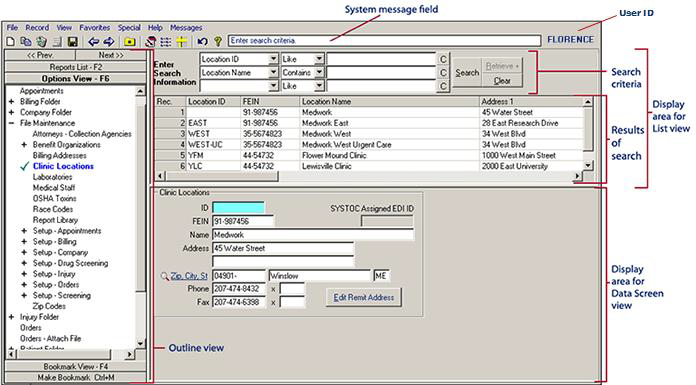
You can use the mouse to change the proportions of each of these sections, or to hide them completely. A double-headed arrow with parallel lines in the center appears when the cursor crosses the edge of a frame. Holding down the left mouse key when the arrow appears will let you use the mouse to drag the edge in the direction of either arrow. Any changes made this way will last as long as you are in the system, but will not be saved when you exit.
The Options View is the default view for the left frame. It is an interactive listing of the major sections into which SYSTOC is divided. Sections preceded by a plus sign can be expanded to display the names of individual screens. Each screen name is a link that enables the user to open that screen. If there is a specific screen you frequently use when starting to work with the system, you can specify that screen as your personal default startup screen. See Personal Preferences for instructions on how to adjust this setting.
The major sections into which SYSTOC is divided are as follows:
| Clinical Work Area | Where medical staff handle patient flow and care. |
| Appointments | Where patient appointments are made. |
| Billing Folder | For invoice processing, collections, reconciliation, and receipts. |
| Company Folder | Where information about employers is stored. |
| File Maintenance | Where background data for other sections are entered. |
| Injury Folder | For injuries, illnesses and subsequent payment claims. |
| Orders | Where patient orders are processed and billed. |
| Orders - Attach File | Where files are imported into SYSTOC and attached to orders. |
| Patient Folder | For patient and guarantor information. |
| Recalls | To remind you and the patient of future events. |
| Screening Folder | Where medical surveillance, lab results, and drug tests are stored. |
| Company Folder | Where information about employers is stored. |
| File Maintenance | Where background data for other sections are entered. |
The left frame is also used to display the Bookmark View, which is accessed by pressing F4 or clicking the Bookmark View button at the bottom of the frame. Bookmarks provide an easy way to navigate to specific data that was previously selected by the user. For additional information see Options View - F6 and Bookmark View - F4. To return to the Options view, click the Options View button or press F6.