Options View - F6
| The Options View is
the default setting for the narrow frame on the left of the screen. It is a map
to access sections of
SYSTOC.
When you select an option with a plus sign in front, that section expands, displaying the names of its component screens. The image on the left at the top displays the Options View as it appears when the program first opens; the Outline is collapsed. The lower image shows sections expanded. A single mouse click expands or contracts a section. The icons on the left indicate the item's status. A single click or pressing Enter on a highlighted choice displays the selected list and/or data screen. The name of the currently displayed selection appears in blue. To navigate with keystrokes, type the first letter of the option you want and the next visible option that starts with that letter will automatically be highlighted. Any selection with subsections will expand automatically when highlighted. You can also use the up and down arrows to move through the outline. After opening a data screen view from the Options View, press Ctrl+ F6 to move the cursor to the data screen, and F6 to move back to the Outline. |
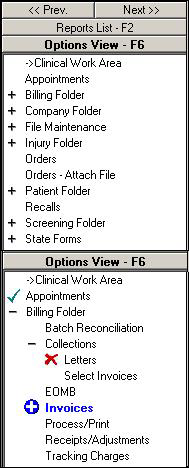
|
Browse Buttons
The browse buttons are located at the top of the narrow frame and assist you in navigating forward and backward through records while in data screen view.
| << Prev or
Alt +
|
previous record (alphabetically or numerically) that meet your search criteria. The system will alert you when you reach the first record. |
| Next >> or
Alt +
|
next record (alphabetically or numerically) that meet your search criteria. The system will alert you when you reach the last record. |
Options View Icons
Any of the following symbols may appear in the Options View. The first three symbols in the list below also appear on the history tabs at the bottom of open data screens.

|
screen is in Add mode and data has not been saved |

|
screen has unsaved changes |

|
screen is open but hidden from view by another open screen |

|
folder contains additional hidden menu choices |

|
folder has been opened and additional menu choices are visible |

