Bookmark View - F4
|
The bookmark function allows you to create a list of specific records that you want to revisit in the current SYSTOC session. If you must leave a record before completing the data entry, enter as much data as you can, save the record, and then use the Make Bookmark command (by pressing Ctrl+M) to hold your place. For example, when new patients come in for an appointment you must add them to the Patient file. If you are busy, you might only have time to enter and save a patient's name and gender before moving on to another patient. Since you must return to complete that record when you have time, a Bookmark will act both as a reminder to finish entering data and a quick, direct means to get to the appropriate data entry screen. When you wish to return to the record, open the Bookmark view by pressing F4 or clicking on the Bookmark View button. Select the desired bookmark from the list, and SYSTOC will open the data screen. To delete bookmarks, right click in the
Bookmark view area. This provides you with two editing options,
Remove and
Remove
All.
Remove will delete the active
(highlighted) entry. If the active entry is at the "parent" level with multiple
entries underneath, deleting the parent will also delete all subordinate
entries. Use the Remove All option if you want to remove all the bookmarks at
once. When using the Bookmark function, remember:
Favorites are similar to Bookmarks in that they are a direct route to a data screen, but a Bookmark takes you to a specific record, while a Favorite merely transports you to the specified location within SYSTOC. Favorites do not point to any particular patient, company or other specific record. Unlike Bookmarks, they are saved from one session to the next. See Favorites Menu for more information about using this function. |
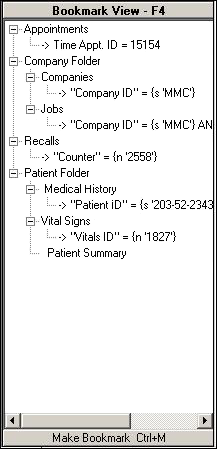
|