Email Stapled Documents
Responding Yes to the system prompt opens a window for you to select an email address.
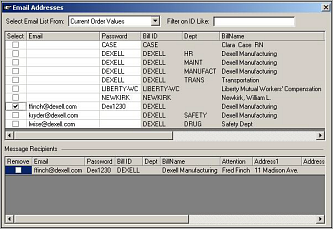
- Company ID: company and department recipients
- Injury ID: insurance plan, physician, and case managers
- Claim information: attorneys
You can view a different group of email addresses, such as Attorney or Medical Staff, by using the Select Email List From drop-down list.
Choose a Recipient: click the checkbox for the recipient to whom you want to send a stapled document. The selected recipient appears in the Message Recipients list in the lower window. Click Ok.
The Send Email window appears with the selected recipient in the To field and the PDF attached. The email is populated with a subject line of See Attachment and the body of the message contains Encrypted and password protected file attached. Edit the subject line and text body, if desired. Additional attachments can be added. Press Send when you are finished.
Add or Edit Email Address and Password: to add or edit an email address and password, the best practice is to go to to open the record of the person whose billing address you want to edit. See About Billing Addresses for additional password information. Keep in mind that documents sent before a password was changed can only be opened using the previous password.
Recipient Password: the sender must provide the password to the recipient. Passwords are case-sensitive. For security reasons, provide the password by phone or other means. Do not include the password in the email containing the attachment.
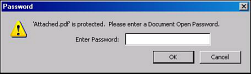
- Encryption. The PDF file is encrypted using Advanced Encryption Standard (AES) 128-bit encryption when it is attached to the email. AES is the standard used by the United States government for classified information.
- Password protection - modifying the PDF. A unique password prevents editing of the emailed PDF. The system applies the password before attaching the PDF. The password is not known to SYSTOC users or the SYSTOC Support team, and it cannot be changed.
- Password protection - opening the PDF. A separate password for each email recipient is used for opening the PDF. The password is defined by SYSTOC users with permission to edit the billing addresses information.
- Use TLS for sending email. You can configure SYSTOC to use TLS for all email sent from SYSTOC. See Sending Email from SYSTOC for details on configuring this feature.