Process/Print Screen
The Process/Print screen is divided into four sections: in the top left section, the selection criteria for the processing are established. In the top right section, the buttons are used to examine the Preprocess report, perform the processing itself, cancel a process in progress, or roll it back if problems are discovered. In the middle section, the reports that will print during the processing are listed. In the bottom section, the processes from the past two months are listed, with a button giving the option to reprint the selected processing.
The most important of the selection fields is the Charges Service Thru date. If the Service Period To date on the invoice is less than or equal to the Charges Service Thru date on the Process/Print screen, receipts and/or adjustments in this selected invoice will also be processed, regardless of their service date.
Once the selection criteria are correct, select the Preprocess Report button and examine the report carefully. When it is satisfactory, select the Process button. The computer will process all the items, then begin the printing phase. Usually the Process Report of New Activity will print first, then the standard invoices (if any were selected), followed by the 1500 Claim Form (HCFA) and UB Claim Form invoices (the list and order of the reports that print is under your control; see Invoice Report Order).
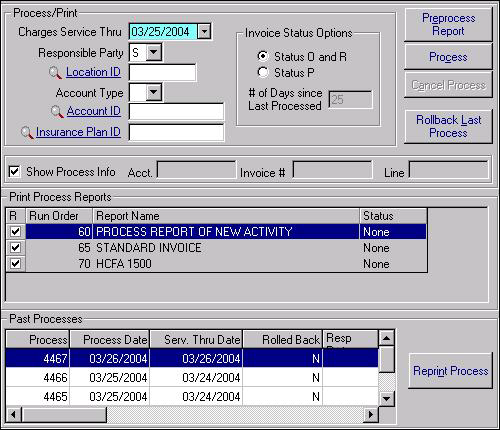
| Label | Description |
|---|---|
| Process/Print | |
| Charges Service Thru | The most recent service date for new invoices. If you are processing monthly, be sure this is set to the end of the previous month. If processing daily, it would normally be set to the previous day. You must choose a Charges Service Thru date before processing. SYSTOC then processes invoices with a Service Period To date on the Invoice Header screen that is less than or equal to the Charges Service Thru date you selected. |
| Responsible Party | S Self pay, W Workers' Comp, 1 or 2 for insurance, or leave blank for all. |
| Location ID | Leave blank to process invoices from all locations, enter an ID to process invoices from a single location, or enter a wildcard with a partial ID to process invoices from all locations that begin with the same letters (example IND* would include all locations that begin with 'Ind'). |
| Account Type | C Company, E (patient), or leave blank for both (recommended). |
| Account ID | ID code for the company or patient, normally leave blank. |
| Insurance Plan ID | If you want to process invoices for just one insurance plan, enter the ID. |
| Invoice Status Options | |
| Status O and R | Selects unprocessed invoices with a status of O (open) and previously processed invoices with R (rebill) status. This is the most commonly used Status Option. |
| Status P | Selects previously printed invoices with a status of P (processed). This is used to bill unpaid past due invoices. |
| # of Days Since Last Processed | If you wish to reprint past due invoices, enter the minimum number of days prior to the Charges Serv Thru date for selecting past-due invoices with no new activity. If you enter 30, for example, an invoice would have to be at least 30 days since the last processing, with no payment activity, for it to reprint. See Reprint Past Due Invoices for more information on what number to use here. |
| Show Process Info | Information about the invoice being processed is displayed at the bottom of the screen while processing is in progress. Account ID - Account currently processing Invoice # - Invoice currently processing Line - Running total of processed detail lines. |
| Buttons | |
| Preprocess Report | Review the invoices that will be processed (recommended). |
| Process | Begin processing the invoices. |
| Cancel Process | Halt processing after it has begun. |
| Rollback Last Process | Once you process a group of
invoices, you may want to "unprocess" them so that you can revise the selection
criteria. You can roll back your most recent processing, reverting those items
to their prior state.
Note: This function only works for the
most recent processing. There is no need to Rollback just to fix a printing
problem. For that, see
Reprint Past Process.
|