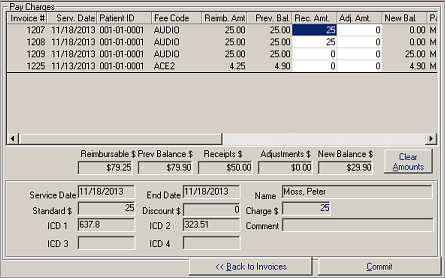Pay Charges
The Pay Charges screen displays a list of the invoice details. Each row of the grid holds one invoice line. Each column in the grid represents a field from the Charge Detail table.
Most of the fields are non-editable, displayed only to inform you of the data previously entered. Two white fields, Rec Amt and Adj Amt, will accept edits so that you can modify the amount paid on the charge or make adjustments. To clear all data in both the receipts and adjustments columns, use the Clear Amounts button located in the lower right section of the screen.
Two other white fields, available if you scroll over to the right, permit you to add EOMB codes to particular charge lines. Click once in any white cell you want to change, then type in the desired new value. If you double-click on a line, you have an opportunity to view the entire charge detail screen for that line. The Back button or Ctrl+B will return you to the Search for Invoices screen.