Collections Select Invoices
With the Select Invoice screen you can select and update the status of multiple invoices at one time.
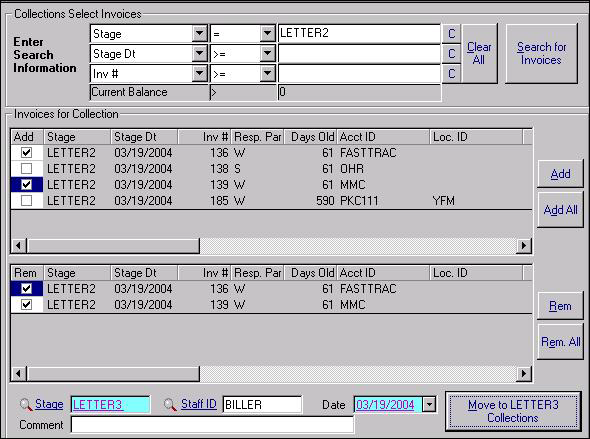
- Use the Enter Search Information section of the screen to obtain a list of invoices from which to choose. Do this by typing in the desired search criteria and then click on the Search for Invoices button.
- Invoices that match your search criteria (and have a positive reconciled balance) will appear in the upper grid of the area labeled Invoices for Collection.
- Review the search results and determine which invoices you want to update. If you want to view more details about a particular invoice, right-click on it and then choose View Invoice Summary.
- Select individual invoices by placing a check in the box under the Add column using your mouse or the space bar.
- Use the Add button to transfer checked invoices to the lower window, or transfer them all by clicking on the Add All button.
- Invoices may be removed from the second window using a similar process: check individual invoices then press the Rem (remove) button, or remove all of your selections at once by clicking on Rem All.
- Each time you search, any invoices remaining in the first grid from a previous search will be replaced by the new results. Keep on searching and selecting until all the desired invoices are selected. SYSTOC will automatically screen for duplicates as it moves invoices into the second grid.