SYSTOC 7.51 Revision History
This section includes changes that have been made to this document since its initial release.
| Date | Change |
|---|---|
|
2-19-2016 |
A Microsoft Windows security update in February of 2016 contained two updates which caused a runtime error upon launching SYSTOC. The updates that caused the issue were KB3126587 and KB3126593. A new build of SYSTOC 7.5119.79 was released shortly thereafter with a new version of the application virtualization software that SYSTOC uses, which corrects the problem. All customers should upgrade to the new build. |
Maintenance Release 2
Enhancements
| Area | Changes |
|---|---|
|
SYSTOC HL7 Exchange |
A new HL7 interface, ADT
Outbound, was added. The interface sends patient demographic
data from SYSTOC to your organization's system. You can send ADT
messages from Patient Summary or orders screens. HL7 setup is
required. See
HL7
ADT Outbound Interface.
(40422, 58463)
A data
mapping document is available on the Customer Resource
Center.
|
|
Program Preferences > Interface Settings > ADT Outbound: added an option to select your preference when you want to send ADT messages from Patient Summary. (40984) Program Preferences > Interface Settings > ADT Outbound (Orders): added an option to select your preference when you want to send ADT messages from orders screens. Patient Summary > HL7 Information: added an HL7 message status field, HL7 Information. The field displays the transmission status of ADT outbound messages. (41551) |
|
The HL7 Radiology Interface (inbound) now includes a radiology file URL in the HL7 Information memo on the orders grid. You can copy and paste the URL into the address bar of your internet browser to see the radiology file. Viewing the file on a browser gives you more capability to zoom in and out. The URL location could be inside your network or outside, protected by the normal security used by your site. See HL7 Radiology Interface. A data mapping document is available on the Customer Resource Center. |
| Area | Changes |
|---|---|
|
|
To view help for the changes in this area, see Program Preferences. |
|
You can add an ICD-10 effective date. Go to to add a date. When a treatment date is equal to or greater than the date in the field, only ICD-10 codes display on lookup. (37601) Tap2Chart presents ICD-10 codes based on the date you enter in ICD10 Global Effective Date. See Tap2Chart section for related release note. |
|
|
You can now allow or prevent users from making edits or changing passwords on the Email Addresses screen during the Staple/Send process. Go to to select or clear this option. (40982) |
|
|
SYSTOC HL7 Exchange interface options that were previously on the main
Program Preferences screen were moved. Go to Interface Settings to access the SYSTOC Interface
Settings window. (40983)
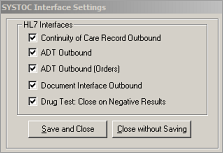 |
|
|
A new option added to the Injury Defaults section of Program Preferences lets you manage when data is updated in the Injury > Physician Diagnosis memo. Go to to select or clear this option. When Update Physician Diagnosis is unselected, the data in the memo is not overwritten each time the latest treatment with a status of T is saved. This is helpful for OSHA 300 Log users so that when the memo is modified, the modified version displays in the (F) column of the OSHA 300 Log report. (41847) See Tap2Chart section for related release note. |
|
|
|
Injury records linked to a rehabilitation case: when a treatment is saved (with a status of T) and the treatment has a Rehabilitation Treatment Code, the ICD codes and Physician Diagnosis memo on Injury and Injury/Illness are not updated. This is useful for physical therapy and rehabilitation services where the ICD codes and memo on Injury do not need updating for every treatment. (54358) See Tap2Chart section for related release note. |
|
|
When you add or copy an appointment from the Schedule grid, Appointment Register, or Clinical Work Area, the ICD codes now populate the new treatment record from Injury. (37503) |
|
SystocImporter |
Importing Excel files no longer requires Microsoft Excel installed on the computer where you run the SystocImporter. Note: importing a file with an .xlsx extension may result in the following message on the import log: Provider cannot be found. It may not be properly installed. You can correct the issue by saving the Excel file with an .xls extension or by installing a Microsoft Excel (*.xlsx) driver. You can download the driver from the Microsoft Download Center. The download installs a set of components that allow the transfer of data between 2007 Microsoft Office System files and non-Microsoft Office applications. (40423) |
|
Keyboard shortcut for orders |
You can use a new keyboard shortcut, Alt + F7, to open an attachment for the current record or to open a dialog box to browse to a file to attach to the current record (in Appointment Register and Orders). (34734) |
Resolved Issues
| Area | Changes |
|---|---|
|
|
Physician Diagnosis memo: an issue was resolved where text that was added to the memo was cleared when the Injury screen was saved. (42449) |
|
Billing auto-reconciliation |
An issue was resolved where users received a timeout message during the auto-reconcile billing jump charges process (duplicate batch numbers were generated). The billing jump function and reconciliation screen were updated to eliminate the message and prevent duplicate numbers. (37599) |
Maintenance Release 1
| Date | Changes |
|---|---|
|
3-27-2015 |
An issue was resolved where faxing applications were disabled. The SYSTOC application virtualization layer now writes to the user's local Temp directory and faxing applications are functional. (37091) |
|
3-27-2015 |
HL7 Drug Test Results: An issue was resolved where the review completed date on the drug test results screen did not populate when the option to automatically close negative HL7 drug test results was selected in Program Preferences. The date now fills in when a drug test with negative results is automatically closed. You must upgrade to the latest SystocApi build to fix this issue. Contact SYSTOC Customer Support at SYSTOCSupport@ul.com. (38167) |