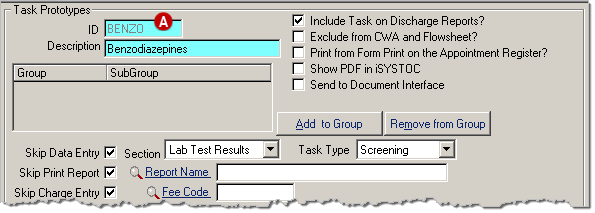You must add a task prototype for each substance (component)
that is tested. The IDs you use for these substances in SYSTOC are not the same as the test
codes used by the lab. If using the HL7 Drug Test Interface, see details on this page for task
ID requirements.
HL7 Drug Test
Interface: You must use SYSTOC-defined task IDs for each substance that is tested. Read
Laboratory-Specific IDs to make sure you obtain the correct
SYSTOC-defined task IDs for the substances tested by the laboratory. Note: do not create task
prototypes for creatinine, specific gravity, or dilute. Those substances are handled by the
HL7 import and the results populate the fields in the employee’s drug test record.
If you already have task IDs for substances, check the
laboratory-specific task IDs to determine if you need to change any. The Laboratory-Specific IDs page explains options for changing
task IDs.
-
Create a list of the substances you use for drug testing
and the task ID for each. If you use multiple laboratories, you will need to add a task
prototypes for all substances you use for each laboratory.
-
Go to .
Press F1 to view detailed information about the Task Prototypes screen.
-
Add a new task prototype using the appropriate task ID
 .
.
Consider using the SYSTOC-defined IDs for your most commonly used laboratory even if you are
not using the interface. This will save time later if you implement the
interface. Make sure it is spelled exactly as defined on the lab-specific
list if you are using those IDs.
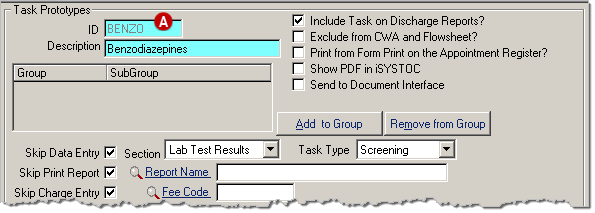
-
Complete the remaining fields on the screen based on your
organization's standards and workflow.
Press F1 to view detailed information about the Task Prototypes screen.
-
Save your changes and repeat the process for the remaining
substances.
 .
.