Move Invoice(s)
The Move Invoices choice is used to take an invoice from one account to another. You might want to move processed invoices if a workers’ compensation claim was denied and needs to be moved to the patient’s account, or you are preparing to merge two companies and need to move all the invoices.
Note: If the invoice has not been processed yet (i.e., the Status is O),
you do not need to come here, you can simply correct the invoice header
appropriately by modifying Account ID, Account Type, Responsible Party, etc.
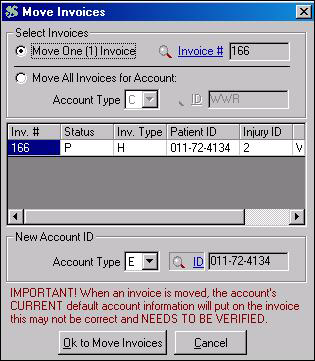
- From the screen, select the Move Invoice(s) option under the Special menu. The Move Invoices window will display if you have sufficient security access.
- The move one (1) invoice option is the default choice, with the default invoice number of the currently selected invoice. To select a different invoice, click on the Invoice # button.
- Select an account type (C for Company or E for Employee/patient) and ID (click on the ID button to obtain an account Lookup screen) of the account to move the invoice to. After making your selection, click on the OK to Move Invoices button to complete the move.
- After the move, for any status other than Open, a (void) detail line is automatically added to explain what account previously contained the invoice. This provides an audit trail. This voided detail line will not show on reprinted invoices and does need to be reconciled.
- After the move, the new account’s current default account information will be placed on the invoice header. This may or may not be correct, and needs to be verified by the user. Display the invoice and adjust any fields that need to be changed. After making corrections if the new responsible party is an patient, you can use the Standard Invoice to print an invoice. If the invoice had a P status, it will not be processed again until you do a rebilling of overdue P-status invoices: sending the invoice manually may save valuable time. Or you can force the invoice to a rebill (R) status by adding a zero-amount charge transaction as a placeholder (create a fee for this purpose, such as ZEROCHG). The R status invoice will be rebilled the next time you process that type of responsible party.
- To move all invoices for the account (as might happen in a Merge situation), select Move All Invoices for Account. The Account Type and ID will default to that of the currently selected invoice. The Invoice Number, Status, Invoice Type, Patient ID, and Injury ID of all the selected invoices will display in the center grid. Review them to make sure you want to change all the invoices in the group. Then repeat the instructions in Step #3. Adjust individual invoice headers if needed.