Browser Settings
An administrator can add, delete, and modify the priority of web browser paths for Google Chrome, Internet Explorer, and Mozilla Firefox.
The browser priority can be modified to fit your preference. You can add, delete, or modify web browser paths and change browser priority using the screen controls. The system searches for browsers by priority and uses the first browser for which a valid path is found.
Note: If you use Tap2Chart, you can utilize these settings to open Tap2Chart in a browser other than a default browser. If no browser paths are
entered on the screen, the default browser is used.
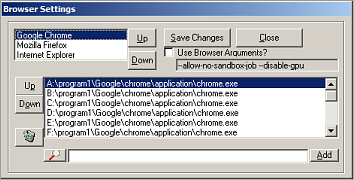
| Label | Description |
|---|---|
| Up | Move the selected browser (Google Chrome, Mozilla Firefox, or Internet Explorer) up in the order of priority. |
| Down | Move the selected browser down in the order of priority. |
| Save Changes | Press to save any changes you make. |
| Close | Close the screen. |
| Use Browser Arguments? | Select this option to send a set of predefined parameters
to a browser when it is launched. The browser arguments field is not editable and is
only used in specific situations:
|
| Up | Add a browser path and move it up in the order of priority. |
| Down | Add a browser path and move it down in the order of priority. |
| (delete icon) | Select the browser path that you want to remove; press the delete icon and press Save Changes. |
| Add | Type a browser path in the field. Press Add; the system analyzes the browser path to verify that it is valid. Press Save Changes. Note: you can use the lookup to navigate to and select a browser location on your local machine, if the browser path is available to your users. |