HL7 Drug Test Interface FAQs
How can I receive results from another drug test laboratory?
If the laboratory has already been approved for use with the HL7 Drug Test Interface, you only need to contact the UL Workplace Health & Safety sales department to obtain a license for an additional lab. Once licensed, review the setup steps to be sure SYSTOC is correctly configured for the new lab. If the laboratory is not on the approved list, contact SYSTOC Customer Support or the UL Workplace Health & Safety sales department and request information about interfacing to a new laboratory.
How can I tell if a drug test was updated by a person or by the Drug Test Interface?
The Changed By column in the drug test search grid displays HL7API when the Drug Test Interface updates the record.
I'm doing manual drug test result data entry now. What do I have to change to use the HL7 Drug Test Interface?
The changes you must make vary from customer to customer depending on how you have configured SYSTOC for manual data entry. The best approach to identify changes you will need to make is to read through each of the setup pages under the Configure SYSTOC for Drug Testing topic. This is a good opportunity to review best practices and identify details specific to the HL7 Drug Test Interface that require changes to your process.
Maintain a manual data entry process as a backup.
Why do the results of some of my drug test substances display an invalid SYSTOC Task ID?
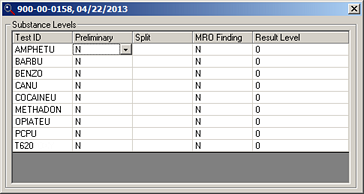
- The SYSTOC Task ID is missing or spelled incorrectly. Go to File Maintenance >
Setup-Orders and verify that the correct task ID exists.
- If it is missing, add the Task ID, open the appropriate Test Protocol, and add the task to the protocol.
- If it is incorrectly spelled, use the ChangeID program to
change the ID to the correct spelling which prevents this situation from happening
again. You can fix the ID on substances that have already been imported in one of
the following ways:
- Contact SYSTOC customer support and request the change
- Add the incorrectly spelled task ID to task prototypes and then merge it with the correct code. In the example above, you want to change T620 to PROPOXY. Add T620 to task prototypes and then merge T620 with PROPOXY.
- The lab is using a new lab test code that is not known to the SYSTOC HL7 Exchange. For example, PROPOXY is the code used for CRL’s Propoxyphene test codes T620 and T720, as shown in the reference table. If CRL uses a new Propoxyphene lab test code, the new code must be added to the SYSTOC HL7 Exchange database. Contact SYSTOC Customer Support to provide the new lab test code. Manually change existing results using one of the two methods described above. Note: You may not need to add a new task ID. Customer support staff will let you know if a new task ID is needed.