Review the Charges
Once an invoice is selected, SYSTOC will list the charges from the orders. Review the charges to verify that the correct fee codes and discounts are included. White fields in the list can be edited, while fields with colored backgrounds are for display only. Additional fields are available to the right via the horizontal scroll bar. (Use the End key to jump to the last field in the row, and the Home key to return to the beginning.) Items may be deleted from this list by clicking in the desired line and pressing the Delete key. Deleting an item on the list simply prevents an invoice transaction from being created; it does not remove the order from the Orders screen.
Items may be added to the list if needed. For example, suppose that supplies were consumed during an office visit but there is no order for them. Place the cursor on any charge in the list that has the date you want to use and select the Add/Copy Charge button. This will create a copy of the line you were on. Then simply edit the Fee Code to show the correct code for the new item. If your clinic utilizes fees by location, the fee amount will be based on the fee table for the location specified on the order. Only add lines for items that have no corresponding order. If the orders are handled properly, there will be no need to add lines.
To edit a white field, click on it once; the cell will then be outlined in black. Do not try to highlight or erase the previous contents, simply type the new data. If small dots appear on the right after you click on a cell (in the Fee Code cell, for example), you can click once on the dots and view a searchable list. (In the Disc. Amt cell, clicking on the small dots will tell you the source of the discount.) A small arrow may appear in some editable cells. Clicking on the arrow will display a list from which you can select an appropriate entry. Once you are in edit mode, you can Tab or use the arrow keys to move to any other white cell.
One of the fields that may be edited on this screen is the Location ID. However, you should not make a change here without making the same change in the Location ID field of the order. Failure to do so will cause a data discrepancy that SYSTOC is unable to fix for you. It is always preferable to change the Location ID on the order, because all subsequent data entry that is created from the order will be correct. If your clinic utilizes fees by location, the Fee Code and any associated HCFA codes will be updated automatically when the Location ID is changed.
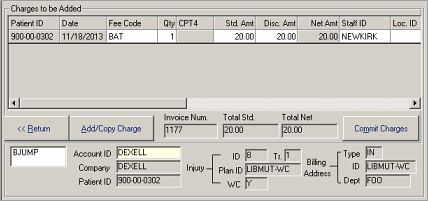
| Label | Description |
|---|---|
| Patient ID | Identifies the patient who received service. Worker's comp invoices must be for a single patient (Display only). |
| Date | Date patient received treatment (Display only). |
| Fee Code | If the order did not indicate a fee code, you must enter one here. If necessary, select the field with the mouse to activate the Lookup button (which will appear as three dots) so you can select a fee code from the list. |
| Qty | Number of items; includes two decimal points. This permits you to bill for time spent as a fraction, for example, 1.25 hours. Quantity occasionally is limited to not be greater than one (1). This is controlled by the Fees table. |
| CPT4 | Procedure code from the fee file (Display only). |
| Std Amt | Standard amount for the current fee code. Change if necessary and SYSTOC will recalculate the amount shown in the Saved field. |
| Disc Amt | Discounted amount. May be edited in two ways: either type in a new amount or select the field with the mouse and pick the discount you want to use from the list of available discounts. The Discounted Amount is the amount that will be billed. |
| Net Amt | Dollar amount billed. Calculated field: Disc Amt times Qty. Copy the Total Net at the bottom section of the screen to the flow sheet (unless office is “paperless”) before using the Commit Charges button. |
| Staff ID | ID of medical staff person who provided the service, comes from the Order’s Done By field. |
| Location ID | Carried from the orders. |
| Fee Mod 1,2,3 | Fee modifier, use for additional CPT4 data if needed to refine CPT4 code. You can type the code directly if you know it, or pick from the list. |
| Tr ID | Treatment ID. |
| ICD 1 through 4 | ICD codes 1, 2, 3, 4 |
| Item Type | 1 Professional (HCFA), 2 Institutional, 3 Drug. |
| Code | Optional user code, I for Injury, S for Screening, or devise your own system. |
| Comment | Space for explanation. |
| Saved | Difference between the standard fee and the discounted fee. (Discounted $ subtracted from Standard $) multiplied by Quantity. |
| Disc Type | A code that identifies where the discount originated. For an explanation of discount type codes, see Discount Information. |
| Disc Owner | The specific plan, patient, company or item that is the source of the discount. |
| Disc ID | If the discount is from a discount table, the ID of that table. |
| Modified | Whether or not the discount has been modified; either Y or N. |