Spell Check
Use the Spell Check option to check the spelling of words in the textbox. If all words in the textbox are correct, a message box indicates the spell check is complete. When the spell checker finds a word that is not in its dictionary, a pop-up window shows the entire contents of the textbox, with the first word it questions highlighted.
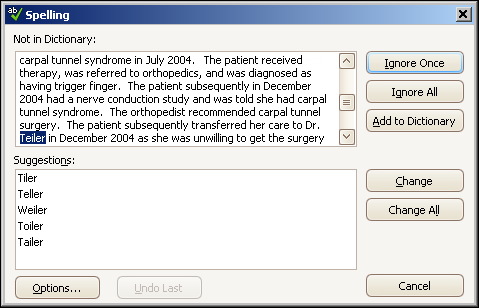
A list of similarly spelled words may be provided in the Suggestions box below the text; otherwise, the phrase No suggestions displays. Buttons on the right side of the pop-up window provide options for modifying or accepting the word in question. See the table below for an explanation of each button.
- Replace the highlighted word with a word from the suggestions list (when available)
- Ignore a single occurrence of a word, or all occurrences
- Edit the highlighted word (and other text) manually within the pop-up window
After you resolve each word, spell checking searches for the next word until all words have been handled. The spell checker also identifies two consecutive appearances of the same word. In that event, it highlights the second occurrence of the word and displays a button that allows you to delete it.
| Option Button | Description |
|---|---|
| Ignore Once | Ignores the first instance of the found word. |
| Ignore All | Ignores all instances of the found word. |
| Add to Dictionary | Adds the found word to the custom forms workspace dictionary. |
| Change/Delete |
After single-clicking a word from the Suggestions list to highlight it, clicking the Change button replaces the found word with the suggested word. If no suggested word is highlighted, the Change button replaces the found word with the first word in the Suggestions list. If a repeated word is highlighted, the button displays the word Delete. Clicking it deletes the highlighted instance of the word. |
| Change All | After a suggested word is highlighted, this option changes all instances of the found word to the suggested word. |
| Cancel/Close |
The button displays the word Cancel before any spell checking actions occur. Clicking it exits spell checking. The button displays the word Close after any spell checking action occurs. Clicking it exits spell checking. All replaced or corrected words will be changed on the form. |
| Options |
Displays a window containing various spell checking options. General Options are set only for the current text box and do not persist from one text box to the next. The Edit button on the Edit custom dictionary option displays a Custom Dictionary window where you can add, change, or remove words in your custom dictionary. You can quickly add to the custom dictionary by pasting lists of words into this textbox. Each user maintains his/her own custom dictionary on each workstation used. This dictionary is separate from the dictionary used by the F3 Memo. International dictionaries specifies the dictionary language used by the default dictionary. U.S. English is the only option. |
| Undo Last | Reverses the action of the last button selection. |