Chart and Orders Tab - Chart Box
The Chart Box tab displays all orders (both medical and non-medical) from completed or in-process appointments (those with an appointment status of T) that meet the criteria specified in the search fields at the top of that tab. Providers will typically use this as an electronic "in box" to locate orders they own so they can complete their work as time permits.
The default search setting displays all orders dated prior or equal to today's date for which the currently logged-in user is specified as the Owner. If the current user's login has a Location ID attached, that must match as well. When you have completed your own work, you may want to look for work assigned to your group that does not have an individual owner.
The Group.Owner and Order Status designations are part of the work flow sequences that are created during system setup. If an order has no Status, Group, or Owner, it will not appear in typical Chart Box searches. Clinics should pre-define the work flow sequences (unless the order is so simple that no work flow is needed) so they will readily appear on this tab. For more information, see Setting Up Work Flow Sequences.
To view a different set of orders, modify the search criteria and then click the Search button. Search results display in the orders grid. Providers are able to do many of the same types of tasks here (working with forms and other file attachments, advancing the work flow of an order, and marking orders done) that they do on the Current Orders tab. For more details, see Chart/Orders Tab - {Current Orders}.
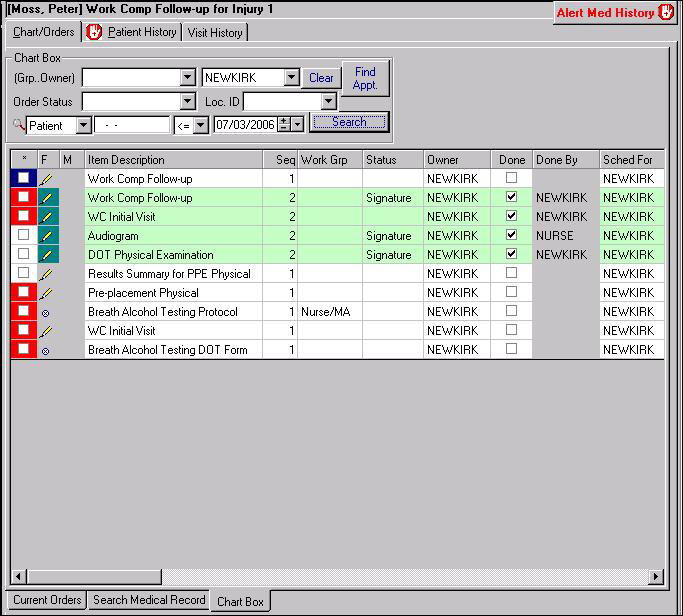
| Label | Description |
|---|---|
|
Group.Owner |
The Group field indicates which type of employee is responsible for an order in a particular stage of the workflow. It contains entries such as Case Manager, Nurse, and PT. The Owner field indicates the actual person, if any, who should handle the order at this stage. Users with a permission group of NORIGHTS are not included in the drop-down menu of the Owner field. When searching you will typically specify yourself as the owner, to see the orders assigned to you personally. It is also possible to specify your group and yourself as owner. Unlike other search fields, when the Group and Owner fields are used together, the search results will contain all orders owned by the group in addition to all orders owned by you (not just the orders assigned to your group that you currently own). This enables you to see all orders on which you could possibly be working in a single list. |
| Clear |
Use this button to restore the search criteria to their default settings. |
| Find Appt. |
After selecting an order, click this button to display the appointment to which the order is attached on the Schedule tab (on the left side of the screen) and open the associated Current Orders tab on the right. |
|
Order Status |
A user-defined category that indicates the current condition of an order. Select new entries from the drop-down menu in that field. |
|
Loc. ID |
This field defaults to the Location ID attached to the currently logged-in user, if any. The field is location sensitive for forms for which SYSTOC Components > Location Sensitive is selected. Use the drop-down list to select another location. |
|
Patient/Company ID |
Use this field to select either Patient or Company as a search criterion. Then use the lookup to make the appropriate individual selection from either category. Based on that selection, the next field will autofill with the appropriate company or patient ID. Alternatively, if the ID is known, type it directly in the second field. |
|
Logical Operator (unlabeled) |
Defaults to "less than or equal to" today's date. A new operator can be chosen from the drop-down menu. |
|
Date |
Defaults to today's date; may be changed as needed. |
|
Search button |
Click to initiate a search based on criteria entered in the search fields. |