Chart and Orders Tab - Search Medical Record
The Search Medical Record tab displays all medical orders from previous or in-process appointments (those with a T status) that have a chart file attachment and that meet the criteria specified in the fields at the top of the tab. (Chart files include PDF forms that have been opened and subsequently saved as well as any other file type that has been attached to a patient order using the Orders - Attach File option.
The default search criteria display all orders prior to today's date for the currently selected patient. To view a different set of orders, modify one or more of the search criteria (Company or Patient, Date or date range, Task Group, Task Subgroup, and/or Task ID) and then click the Search button. Search results display in the orders grid portion of the tab.
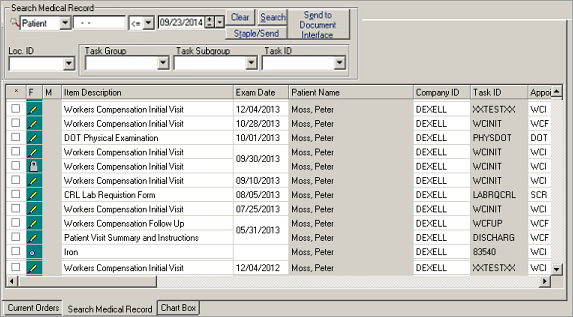
| Label | Description |
|---|---|
| Patient/Company (unlabeled) | If a patient appointment has been selected, this field defaults to Patient; it can be changed to Company and used as a search criterion, if desired. Use the lookup to make an individual patient or company selections. |
| Patient ID/Company ID (unlabeled) | If Patient is displayed in the first field, the Patient ID from the currently-selected appointment autofills here. If Company is selected, the Company ID from the selected appointment autofills. |
| Operator (unlabeled) | Defaults to less than or equal to (<=) to display orders prior to and including today's date. A new logical operator can be chosen from the drop-down menu. |
| Date | Defaults to today's date; change as needed. |
| Clear | Restore the search criteria to their default settings. |
| Search | Initiate a search based on the criteria entered in the search fields. |
| Staple/Send | Combine selected flattened PDF files into one read-only PDF file that can be sent to appropriate third parties by fax or email. A single PDF form can be sent without being flattened. |
| Send to Document Interface | Send selected flattened charts to the Document Interface using the SYSTOC HL7 Exchange. See HL7 Document Interface. |
| Loc. ID | Defaults to the Location ID attached to the currently logged-in user, if any. The field is location sensitive for forms for which SYSTOC Components > Location Sensitive is selected. Use the drop-down list to select another location. |
| Task Group | Task groups are major categories used to group tasks so they are easy to find; select the group that contains the item(s) you want from the drop-down menu. Some typical task groups are Screening, Office Visits, Medications, and Lab. |
| Task Subgroup | Subcategories of Task Groups. Select a Task Group first; the associated subgroup options display in the drop-down menu. Some typical subgroups under Screening are Compliance and Drug & Alcohol. |
| Task ID | The ID for a specific task in the selected subgroup. For example, the Drug & Alcohol subgroup might contain IDs for individual tests such as BAT. |
Hover your cursor over the orders grid portion of the tab and right-click to display options:
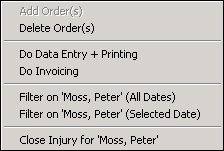
- Filter On (All Dates) filters out orders for all patients other than the patient whose order is currently selected,
- Filter On (Selected Date) filters out all orders except those for the same patient and with the same date indicated on the currently selected order. The name of the patient associated with the currently selected order appears as part of the option name.