Copying for a Follow-Up Appointment
You can save time by using Copy when making a follow-up appointment.
Copying from Appointment Register or Schedule Grid
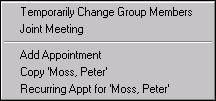
To copy from Appointment Register: Find and display the current appointment on Appointment Register. Choose Copy on the top menu or press Ctrl+O. A message appears that the record is copied and you should make your changes.
To pick the new date and time from the Schedule grid, click Schedule and the cursor becomes a timepiece. Click on the time slot you want to use, then double-click to return to Appointment Register.
To copy from Schedule grid: If you are starting from the Schedule grid and the appointment you want to copy is displayed, click the appointment, then right-click and choose Copy. The registration screen appears, displaying the existing appointment. A message appears that the record is copied and you should make your changes.
Saving the New Appointment
When you save, the Select Orders window appears for you to accept the orders or cancel adding orders. Normally you would not accept orders, as the new visit probably has different needs.
ICD Codes
The ICD Codes from the copied appointment populate the new Treatment record from Injury. Note: remove the ICD codes from the copied visit if you are creating an appointment for a new injury. See Treatment for additional ICD code information.