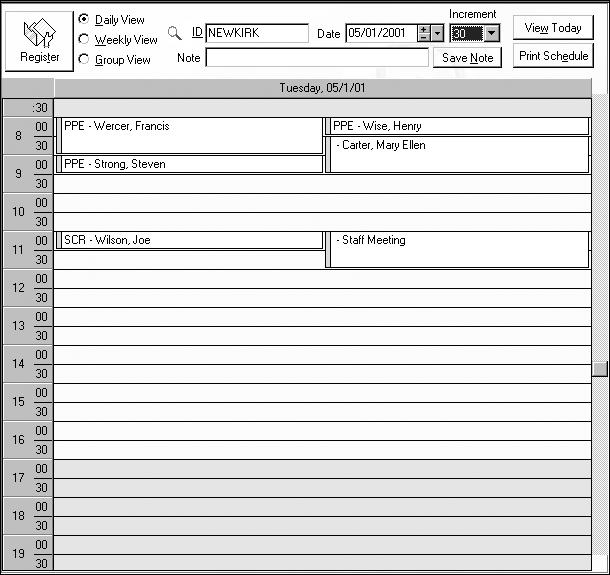Stacking Assignments
It is possible to schedule more than one event in a single time slot. You can select an occupied time slot from the schedule grid using one of the following methods:
- When working in the daily view, double-click in the gray timeline on the left side of the grid to select the time for the stacked appointment. This will open a new Appointment Register screen with the selected time entered in the appropriate field.
- When working in the weekly or group views, hover your mouse over that slot on the grid and right click, then select Add Appointment from the menu that appears. This will enter the time information in a new Appointment Register screen.