Injury-Illness Visit Screen
You can enter injury information in several areas in SYSTOC: Clinical Work Area or the Injury, Treatment, or Injury/Illness Visit screens.
To access the Inj/Ill Visit screen from Appointment Register, click Inj/Ill Visit (or Alt+J). The Inj/Ill Visit screen combines fields from the Injury and Treatment screens and puts them conveniently in one place. If you find that you need a field that is not on Inj/Ill Visit, go to Injury or Treatment directly. For example, if you need the Authorizations section, go to Treatment.
You will be warned to save any unsaved work before exiting. The F11 key, in addition to minimizing SYSTOC, also releases the User ID so that you can log onto a different machine. When you return, type your user password to restore the SYSTOC screen and continue work.
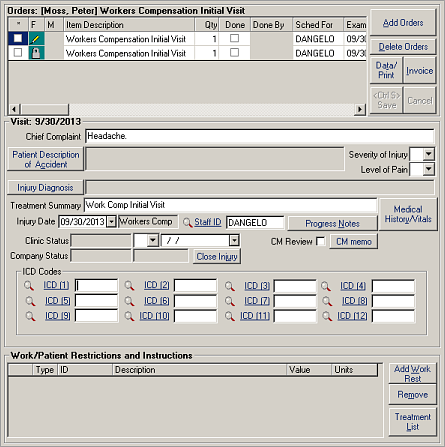
| Label | Description |
|---|---|
|
Chief Complaint |
Description of the patient's reason for this visit. |
|
Orders |
The grid at the top provides access to the Orders. You can edit any white cell in the grid, see Orders Quick Guide. As each order is completed, the staff person who performed the task checks the Done box to indicate it is done. Orders that are not done move to the top of the list. An order with a PDF Form attached displays with a pencil icon, see PDF Form Basics for more information. |
|
Patient Description |
Description of the incident, in the patient's own words. |
|
Severity of Injury |
This optional coding
indicates the incident severity from 1-5, with 5 the most severe.
|
|
Level of Pain |
This coding is important for JCAHO accreditation. On a scale of 0 (no pain) to 10 (extreme pain), indicating the patient's current pain level. |
|
Injury Diagnosis |
Physician's diagnosis
of the injury. The memo is populated with ICD codes and
descriptions from the latest saved treatment with a status
of T. In the
situations listed below, the memo is not updated from Treatment:
Tap2Chart:
Tap2Chart follows the same logic with respect to
the Physician Diagnosis memo. In the situations listed below,
the memo is not updated from Treatment:
See Program Preferences > . |
|
Treatment Summary |
This field auto-fills with the text that was entered or accepted by default when the appointment was created; change if desired to briefly describe the visit. |
|
Injury Date |
Report the date of injury as accurately as possible. For illnesses, use date of onset of symptoms. Enter the time (24 hour) in the adjacent field. This auto-fills from the injury if entered prior into injury. You can change it here, which also changes it on the Injury screen. |
|
Workers' comp status |
The default selection is Work Comp to indicate the injury is work related. If the injury is not work related, select Non WC. If you switch from one choice to the other, a warning message displays that the change you are making will affect the fields available in the insurance plan section of the screen. Data on workers' comp cases fills from the responsible company account table. Data on non-workers' comp cases fills from the patient account table. |
|
ICD (1) through (12) |
ICD codes (1) through (12) are populated from the Treatment screen with the latest saved treatment with a status of T and the Treatment screen has a code in ICD (1). If that treatment has a Rehabilitation Treatment Code, ICD fields are not updated from Treatment. Click Lookup to search by criteria such as Code, Description, or Trauma. Change the codes and ranking as necessary. ICD changes made here write back to the Treatment screen. The ICD code set that is presented on lookup is determined by the setting in Program Preferences. Tap2Chart: A saved Tap2Chart note does not update the SYSTOC Physician Diagnosis memo and ICD codes on Injury from Treatment when: (a) the note is associated with a SYSTOC order with an appointment type of Rehabilitation, and (b) the SYSTOC treatment has a Rehabilitation Treatment Code and is the latest saved treatment with a status of T. |
|
Medical History/Vitals |
This button accesses the same compilation of tables that is available from the Appointment Register screen. |
|
Close Injury/Open Injury |
Click this button to close this case. See Close an Injury Case. If the case is closed, this button toggles to Open Injury and can be used to reopen the injury. |
|
Clinic Status |
Clinic's version of the work status for this patient.
Changing the status to L or O will automatically place a checkmark in the CM Review field so that the case manager will know that s/he should contact the company. The third field is the effective date for the currently displayed status. The adjacent field is the effective date. |
|
Company Status |
The company status fields are display only, they cannot be changed here. If the clinic status is changing, the case manager will need to contact the company to advise them of the change, to make sure the patient returned to work, or if s/he is on limited duty, that limited duty work is available. |
|
Staff ID |
This is the Staff ID of the treating practitioner. It copies from the appointment automatically, but should be changed if not accurate. SYSTOC will check the matching Staff ID in the Medical Staff table and use the Billing Provider that appears in that record. If there is no Billing Provider, the Staff ID is used. |
|
Progress Notes |
This is the same memo editor that you access via the Treatment screen. See F3 Memo on the Treatment Screen for details. |
|
CM Review |
A checkmark here flags the injury so that the case manager can easily see that attention is needed when s/he reviews cases via the Case Manager Review report. A mark is placed here automatically when the work status is changed. If the physician wants the case manager to work on the case, s/he can check the box and can explain what is needed in the CM Memo. |
|
CM Memo |
Memo for recording the case manager's notes. |
|
Restrictions |
If the physician wants to limit the patient's activity, either at work or at home, use the Add Work Rest button. For detailed instructions, see Work/Patient Restrictions. |