Injuries
The Injury screen holds important details about a patient/employee's incident such as an injury, illness, or accident.
You may prefer to enter injury data via the Injury/Illness Visit screen (Alt+J from the Appointments screen), see Injury-Illness Visit Screen. Staff can subsequently add more detailed information regarding the injury later on the Injury screen. Entries in injury fields on the Inj/Ill Visit screen automatically copy to the Injury screen. An alternate way of entering data is to use specially designed forms that are accessed from the Clinical Work Area. Although the forms approach may be favored by clinics utilizing EHR (Electronic Health Records), either method is effective.
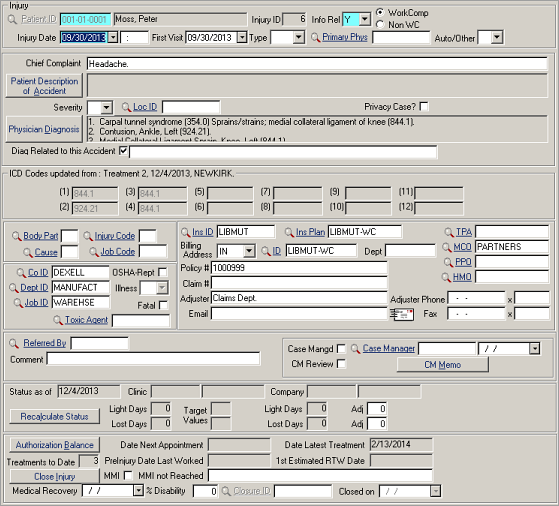
| Label | Description |
|---|---|
| Injury Section | |
|
Injury ID |
The Injury ID is the unique number of the injury for a patient. The injury number is automatically incremented when a new record is added. |
|
Info Rel |
Indicate whether the patient has agreed to release of medical information related to this injury. Choose Y (Yes), N (No), or M (indicates limited release of information - your facility can define any way it wishes). An N in this field prevents certain reports from printing and also prevents the employer from viewing the data over the Internet via iSYSTOC. |
|
Work Comp/Non WC |
The default selection is Work Comp to indicate the injury is work related. If the injury is not work related, select Non WC. If you switch from one choice to the other, a warning message displays that the change you are making will affect the fields available in the insurance plan section of the screen. Data on workers' comp cases fills from the responsible company account table. Data on non-workers' comp cases fills from the patient account table. |
|
Injury Date |
Report the date of injury as accurately as possible. For illnesses, use date of onset of symptoms. Enter the time (24 hour) in the adjacent field. |
|
First Visit |
The date the patient was first treated for this injury/illness at any medical facility. |
|
Type |
Choose INJ for injury, ILL for illness, EXP for exposure to blood-borne pathogens, NON for non-exposure to blood-borne pathogens (such as a needlestick with no contaminated source), or RHB for rehabilitation-only case. |
|
Primary Phys |
Staff ID of physician in charge of this case. Changes you make to this field are recorded automatically in the Staff History table. |
|
Auto/Other |
Accident type: A for auto accident, O for other type of accident, or leave blank. If you use SYSTOC_EDI for billing, you must select the appropriate accident type if the claim is an accident. Note: Changing the field and saving this screen updates the same field
on the State Form screen.
|
|
Chief Complaint |
Description of the patient’s primary reason for this visit. |
|
Patient Description of Accident |
Description of the incident, in the patient's own words. |
|
Severity |
This optional coding
indicates the incident severity from 1-5, with 5 the most severe.
|
|
Privacy Case? |
Check this field if privacy case rules (as formulated by OSHA) apply or the patient asks for privacy. This prevents the patient's name from printing on a number of injury- and screening-related reports; only the words "Privacy Case" appear. Note: When checked, the injury will not
appear in
iSYSTOC.
|
|
Physician Diagnosis |
Physician's diagnosis
of the injury. The memo is populated with ICD codes and
descriptions from the latest saved treatment with a status
of T. In the situations listed below, the memo is not
updated from Treatment:
Tap2Chart: Tap2Chart follows the same logic with respect to
the Physician Diagnosis memo. In the situations listed below,
the memo is not updated from Treatment:
See Program Preferences. |
|
Diag Related to this Accident |
When selected (default), it indicates the diagnosis is related to the injury. If the diagnosis is not related to the injury, explain the circumstances in the adjacent unlabeled field (maximum 60 characters). |
|
ICD (1) through ICD (12) |
ICD codes (1) through (12) are populated from the Treatment screen with the latest saved treatment with a status of T and the Treatment screen has a code in ICD (1). If that treatment has a Rehabilitation Treatment Code, ICD fields are not updated from Treatment. ICD code fields are view-only on this screen. Note: If ICD1 changes to a different ICD code, the injury
record's Body Part and Injury Code fields are also updated when a Tap2Chart
form containing a diagnosis section is saved and finalized (only if the form is
associated with the last treatment with a status of T for the injury).
Tap2Chart: A saved Tap2Chart note does not update the SYSTOC Physician Diagnosis memo and ICD codes on Injury from Treatment when: (a) the note is associated with a SYSTOC order with an appointment type of Rehabilitation, and (b) the SYSTOC treatment has a Rehabilitation Treatment Code and is the latest saved treatment with a status of T. |
|
NCCI Section
The National Council on Compensation Insurance (NCCI) created and copyrighted these codes. By accurately coding the injury, you can improve statistical reporting. No changes are permitted to these tables, except for the Job Code table. Whenever possible, these codes are completed automatically, based on the primary ICD code you entered. |
|
|
Body Part |
Code the part of the body where the injury occurred. Note: This field is updated if a Tap2Chart form containing a
diagnosis section is saved and finalized and has a different ICD-1 code than
the previous one (only if the form is associated with the last treatment with a
status of T for the injury).
|
|
Cause |
Code the cause of injury. |
|
Injury Code |
Code the type of injury. Note: This field is updated if a Tap2Chart form containing a
diagnosis section is saved and finalized and has a different ICD-1 code than
the previous one (only if the form is associated with the last treatment with a
status of T for the injury).
|
|
Job Code |
Code the job according to classification. |
|
Co ID |
Company responsible for this injury/illness. Defaults to company that employs patient-change if necessary. |
|
Dept ID |
Department for which patient worked at time of injury. |
|
Job ID |
Job at which patient worked at time of injury. |
|
OSHA-Rept |
Is the event reportable on the OSHA log? Enter a Y or N. Injuries are OSHA reportable if medical treatment (other than routine first aid) is given or if any of the following factors occur: death, days away from work, restricted work or transfer to another job, loss of consciousness, contaminated needlestick or sharp, diagnosis of a significant injury/illness by a licensed health practitioner, or dispensing a prescription drug or non-prescription drug at prescription strength. |
|
Illness |
Check if the situation pertains to an illness, not an injury. This field is not accessible unless OSHA-Rept is checked. From the drop-down list, choose a code, or leave blank if the event is clearly an injury. The status bar in the upper right of your screen provides a brief description of each code in the list. |
|
Fatal |
Check if the accident was fatal. |
|
Toxic Agent |
Link to to select the toxin suspected of causing illness or exposure. |
| Insurance Info Section | |
|
Refresh Insurance Information |
Select on the top menu to update the insurance information on Accounts, such as when an employer switches to a different insurance carrier. |
|
Ins ID |
The insurance company (if any) that is responsible for this injury. Account holder data are automatically filled in based on whether you have indicated the case is Work Comp (data is pulled from Company Account table) or Non-Work Comp (data is pulled from the Patient Account table). |
|
Ins Plan |
Primary Insurance Plan responsible for payment of this injury/illness. If you change this ID, be aware that all the insurance and claim fields in the Insurance for this section of the screen will become invalid and need to be changed, as they applied to the previous Ins Plan. To change all the insurance-related fields as a group, make a new selection from one of the insurance plans listed under Insurance Information. |
|
Policy # |
The policy number for the primary insurance. |
|
Claim # |
Number assigned by the insurer when the claim is submitted. Record here once you receive it. This number automatically fills in the Original Claim Number field on the Claim Information screen. |
|
Adjuster |
Name of the insurance adjuster for this claim; may be different from the adjuster for this Insurance Plan. |
|
Adjuster Email |
The email address for the adjuster; may be different from the number stored with this Insurance Plan. Click on the email icon to send an email. |
|
Adjuster Phone / Ext |
The telephone number for the adjuster; may be different from the number stored with this Insurance Plan. |
|
Adjuster Fax / Ext |
The adjuster's fax number and extension, if applicable; may be different from the number stored with this Insurance Plan. |
|
TPA |
If a Third Party Administrator is handling this injury, specify the ID. |
|
MCO |
If a Managed Care Organization is handling this injury, specify the ID. |
|
PPO |
If a Preferred Provider Organization is handling this injury, specify the ID. |
|
HMO |
If a Health Maintenance Organization is handling this injury, specify the ID. |
| Billing Address |
The code identifies the address where the bill will be sent for this injury. |
| Case Management Section | |
|
Case Mangd |
Check this box if the case is or should be managed. |
|
Case Manager |
Links to to select ID of person assigned to this case. In the adjacent field, type the date the management of this case began. Changes to this field are recorded automatically in the Staff History table. |
|
CM Review |
A checkmark here flags the injury so that the case manager can easily see that attention is needed when s/he reviews cases via the Case Manager Review report. A mark is placed here automatically when the work status is changed. If the physician wants the case manager to work on the case, s/he can check the box and can explain what is needed in the CM Memo. |
|
CM Memo |
Memo for recording the case manager's notes. |
|
Referred by |
ID of the provider who referred the case to you. Enter a brief note about the circumstances in the adjacent Comment field, if desired. |
|
Comment |
Text entered in this field appears on the Open Cases report. |
| Work Status Section |
This summarizes the patient's work status. Be sure you are displaying the most up-to-date summary by clicking on the Recalculate Status button. The information is pulled from the Treatment table. Except for the Adj fields, you cannot enter data in this section. Note: By default, lost work days are
calculated on a seven-day work week. While it is possible to change this
setting, it is not recommended per OSHA record keeping rules.
|
|
Status as of |
Most recent date the work status was calculated. If this date is not today, click Recalculate Status button to update the data. For more details, see Recording Lost Work Time. |
|
Clinic (Status) |
Clinic's version of the work status for this patient.
Changing the status to L or O will automatically place a checkmark in the CM Review field so that the case manager will know that s/he should contact the company. The third field is the effective date for the currently displayed status. The adjacent field is the effective date. |
|
Light Days |
Based on clinic's point of view: number of limited or light duty workdays beginning when patient was injured and ending when patient returns to work (or the case is closed). |
|
Lost Days |
Based on clinic's point of view: number of lost workdays beginning when patient was injured and ending when patient returns to work (or the case is closed). |
|
Target Values |
Average number of light days and lost days associated with the primary ICD code for the injury. These values can be used for statistical purposes. Build these fields in the Target Values section in . |
|
Company (Status) |
Company's version of work status:
The adjacent field is the effective date. |
|
Light Days |
Based on company's point of view: number of limited or light duty workdays beginning when patient was injured and ending when patient returns to work (or the case is closed). |
|
Lost Days |
Based on company's point of view: number of lost workdays beginning when patient was injured and ending when patient returns to work (or the case is closed). |
|
Adj |
Adjustment to the light days or lost days calculation from company's point of view. You can enter a positive or negative number in these fields if the patient has an unusual work schedule or the company disagrees with the computer-generated calculation. If the adjustment number is positive, SYSTOC adds it to the calculation of light days or lost days; if negative, SYSTOC subtracts it. |
|
Treatment
Status Section
In this section you can view a summary of several treatment factors, such as authorization units, number of treatments received, last date worked, and case closure. You can enter data only in a limited number of fields in this section; most of the information is pulled from other tables, such as Authorizations, Treatments, and State Form. |
|
|
Authorization Balance |
Click this button to display a grid containing all the authorizations for this injury with the number of authorized treatments used and the number remaining. If you have entered the Authorization ID and correct Type of Service code in the Treatment table, the Authorization Balance function automatically updates the Units Used field on the Authorization screen, too. |
|
Treatments to Date |
Number of treatment visits that have occurred for this injury. |
|
Date Next Appointment |
Date of the next scheduled appointment for this injury. |
|
Date Latest Treatment |
Date of the most recent treatment session. |
|
PreInj. Date Last Worked |
Last day employee worked before the injury occurred. There may be multiple last days worked over the life of the claim, if the injured worker has multiple periods of disability. |
|
1st Estimated RTW Date |
The date you have estimated the patient will be able to return to work. |
|
MMI |
Check if patient has attained maximum medical improvement (MMI). |
|
MMI not Reached |
If you are closing the case and maximum medical improvement has not been reached, explain here. |
|
Medical Recovery |
Date of medical recovery; filled in automatically upon closure of the injury; modify if necessary. |
|
% Disability |
Estimated extent of disability, where 100% is totally disabled and 0% is completely recovered. |
|
Close Injury/Open Injury |
Click this button to close this case. See Close an Injury Case. If the case is closed, this button toggles to Open Injury and can be used to reopen the injury. |
|
Injury Closure ID |
Click Lookup to display a list of codes you have created to explain the reason for closure. Select an existing ID or create a new one. Some states require a closure code. |
|
Case Closed on |
Defaults to today; modify if necessary. |