Creating the Pool
The Random Pools screen controls the members of the pool as well as the selection criteria for the sample. Your input determines whether the specified pool includes drug samples only, alcohol samples only, or both drug and alcohol samples.
Pools may include all or a specific few jobs at a given company. For example, if a company wishes to conduct random testing on only its laborers, then it would include a specific laborer Job ID, such as LABORER, in the pool. It is also possible to specify a group of Job IDs for one random pool and a separate group of IDs for a different pool. The laborer Job ID may be in a pool of non-regulated jobs, while a truck driver Job ID may be in a pool of federally-regulated jobs.
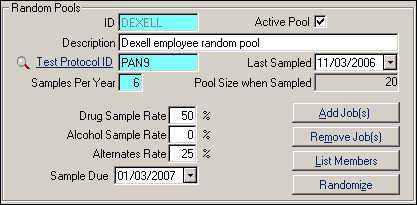
| Label | Description |
|---|---|
| ID | ID for this pool, a required field. For a single company pool, this ID may be the same as the Company ID . |
| Active Pool | Indicates the pool's status. When the box is checked, the status is Active. This is especially useful when excluding inactive pools in search lists and reports. |
| Description | Description of the pool. |
| Test Protocol ID | ID of drug test protocol to use. Links to Test Protocols under Setup - Drug Screening. |
| Last Sampled | Date of most recent random generation, entered by SYSTOC after randomization is complete. May be changed by user, if needed, to generate another pool after voiding a mistake. |
| Samples Per Year | Number of times per year to generate a sample. |
| Pool Size when Sampled | The total number of members in the pool at the time of the most recent randomization, entered by SYSTOC. |
| Drug Sample Rate | Percentage of pool members to select per year for drug testing, see Sample Rate below. |
| Alcohol Sample Rate | Percentage of pool members to select per year for alcohol testing, see Sample Rate below. |
| Alternates Rate | Percentage of pool members to select per year as alternates for drug and/or alcohol testing, see Alternates Rate below. |
| Sample Due | Date of next sampling, based on number of samples per year, automatically fills each time a pool is run. |
| Buttons | |
| Add Jobs | Use the Add Job(s) button to access a
list of jobs available in the Jobs & Ratings file but not yet included in
the pool. (If all the jobs are already in the pool, this list will be empty
because there are no additional jobs in Job history left to add.)
Filter the list by searching for jobs by Company ID. To add a job to the pool, double-click on it. |
| Remove Jobs | Use the Remove Job(s) button to
access the list of jobs already assigned to the pool.
Filter the list by searching for jobs by Company ID. To remove a job from the pool, double-click on it. |
| List Members | Use the List Members button to access a list of jobs assigned to a pool. This is a read-only list for viewing purposes only. No additions or deletions can be made here. |
| Randomize | Use the Randomize button to perform
the randomization and generate the list of selected and alternate employees
based on the values entered in the rate fields.
When the process is finished Run Complete displays and Random Pool History opens. |