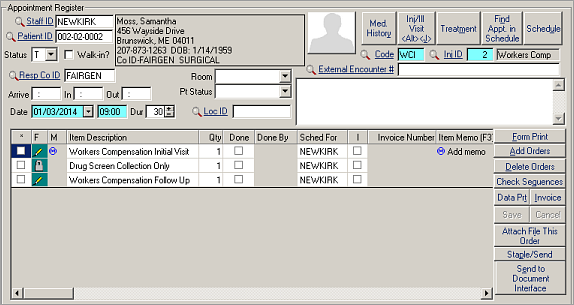Add and Edit Appointments
To begin from the Appointment Register screen,
click Add (![]() ) or press
Ctrl+A. Add
the appointment date and time on this screen or use the schedule grid. Press
Schedule to go to the schedule grid, where the
cursor displays as a stopwatch. Click on the time slot you want and then
double-click to select it. You are returned to the Appointment Register screen
and the Date and time fields display the appropriate data. Adjust the Duration
if needed.
) or press
Ctrl+A. Add
the appointment date and time on this screen or use the schedule grid. Press
Schedule to go to the schedule grid, where the
cursor displays as a stopwatch. Click on the time slot you want and then
double-click to select it. You are returned to the Appointment Register screen
and the Date and time fields display the appropriate data. Adjust the Duration
if needed.
To begin from the schedule grid, double-click on the desired time slot. If more than one unit of the established time increment is needed, hold down the left mouse button and drag the pointer down the number of time slots you need, releasing it when the desired duration is highlighted. Right-click on the highlighted area and select Add Appointment. The Appointment Register screen displays. If the screen should contain data from a different appointment, click Add or (Ctrl+A).