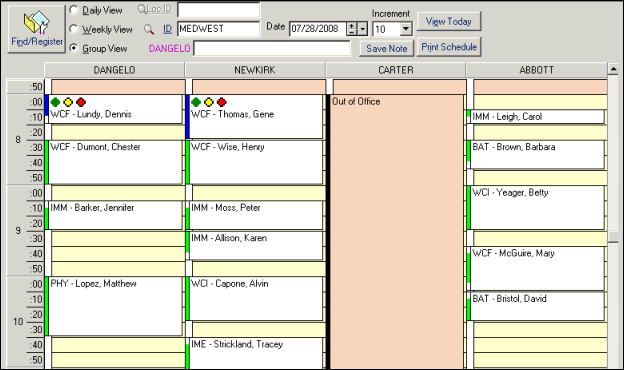Group View
This view shows multiple staff on one display for a selected day.
When you select the Group View option and enter a Group ID, the members of that group appear left to right on the screen, in the order they were arranged on the Groups screen during the setup phase. The start and end times shown on the schedule for the group as a whole are the earliest and latest times of any group member.
You can only see four or five (depending on screen settings) individuals at any given time. If the group has more members, use the scroll bar at the bottom of the screen. Group members who are not scheduled to work on a particular day will be marked as Out of Office.
One useful feature available in this view is the ability to drag an appointment to a different staff person and/or time. Simply click on the appointment to highlight it, then grab the colored bar at the top by holding down the left mouse button and drag the appointment to the desired person and time.