Daily View
This view has the most space for information about a time slot, and is especially useful if multiple appointments occupy one slot.
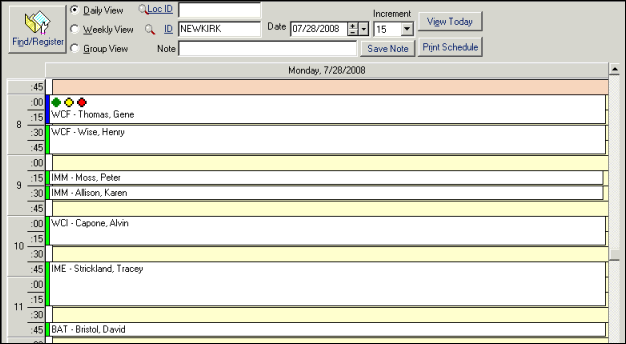
| Label | Description |
|---|---|
|
Daily View |
Displays an entire day's appointments for one person for a given date. |
|
Weekly View |
Displays the schedule for an entire week for one person, starting with the selected day. Use the scroll bar at the bottom of the screen to view the complete schedule. |
|
Group View |
Displays the appointments of all the individuals in the selected group for a given day. If there is an entry in the Loc ID field, the appointments shown will be specific to that location. If that field is blank, the grid will display all group members' appointments for that day. |
|
Loc ID |
In clinics that create location-specific groups, this field can be used to filter the Daily and Weekly views by Clinic Location. It is non-editable in Group view, where location is inherent in the group selection. Because of their security settings, some users may be prevented from viewing any locations other than their login location. |
|
ID |
The ID of the person/room/machine etc. whose schedule you are viewing. Corresponds to the staff ID in for Daily or Weekly view. For Group view, enter a Group ID from . |
|
Date |
Date of the schedule you wish to view. Press F8 when the cursor is in this field for today's appointments. Use the + (plus) key on the numeric keypad to increase it, or - (minus) to decrease it. Click on the adjacent down arrow to see the calendar and click on a date. |
|
Increment |
The time specified for each line on the schedule grid. Available intervals are five, ten, fifteen, thirty and sixty minutes. The default for each staff ID is set in . |
|
Note |
Use this field to enter a brief note (up to 50 characters) that displays on this screen. |
|
Find/Register |
Use this button to jump to the Appointment Register screen. Note that the alternate keystroke, Alt+N, is the same one used to find an appointment from the register screen, so it can be used as a quick toggle between the two screens. |
| Schedule-Related Buttons | |
|
View Today |
Changes the Date field to today and re-displays the schedule. |
|
Save Note |
Saves the information typed in the Note field. |
|
Print Sched |
Prints the selected type of schedule – a daily schedule for an individual, a weekly schedule for an individual or a group schedule for a given day. It is helpful to use the mouse to highlight the section of time you wish to print before selecting this button. If you do not, 24 hours will print. Although you cannot highlight adjacent days on the weekly grid, they will all print, for the hours that you selected. If you do not want a weekly printout, change to Daily View before printing. |