Starting SYSTOC
Double-click the SYSTOC desktop start icon. You can also access the icon from the Windows Start menu.
When the copy SYSTOC.exe method of workstation setup is used, a
program menu displays prior to the logon screen. When you select
Systoc and click OK, the SYSTOC logon
screen appears.
Note: Selecting Remember my
choice stops the menu from opening the next time SYSTOC is launched.
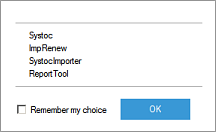
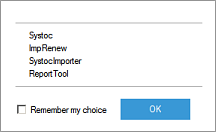
SYSTOC Logon
With other workstation setup methods, the logon screen displays immediately when you double-click the SYSTOC icon. Enter your User ID and Password and press Ok. Important: After five unsuccessful logon attempts, the user account is automatically locked. Accounts can be unlocked by an administrator. See User Information for more information.
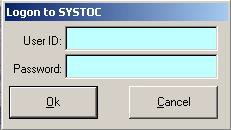
User Setup
Users can be set up by an administrator in . See User Information for more information.