Report Favorites
You can create a section of favorite reports to speed your navigation through the Reports List screen.
Report favorites display at the top of the Reports List in the order you select them, not in alphabetical order, and are marked with a yellow folder icon. Clicking on a favorite report takes you directly to the Prepare Report to Run screen. Clicking a report that is not marked as a favorite takes you directly to the Description and Full View screen.
Select a Report as a Favorite
This option marks the selected report as a favorite, redraws the reports list, and places the new favorite in the appropriate location.
- Highlight the report name.
- Right-click and select Add to Report Favorites.
Select Multiple Reports as Favorites
Selecting multiple report favorites at one time can help you avoid waiting for the list to redraw after each selection.
- Go to Favorites in the top menu and click Select Report Favorites. A check box displays in front of every report on the list.
- Click each report you want to designate as a favorite.
- When you are finished selecting your reports, reopen the Favorites menu.
- A checkmark displays next to Select Report Favorites, indicating that it is still active.
- Click Select Report Favorites again to complete the selection process. The reports you selected are designated as favorites in the current reports list, and the check boxes disappear.
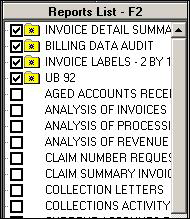
Remove a Report from Favorites List
Method 1:
- In Reports List view, select a report name.
- Right-click and select Remove from Report Favorites.
Method 2:
- Go to Favorites in the top menu, click Select Report Favorites.
- Unselect the check box in front of the report(s) you want to remove from the favorites list.
- Click Select Report Favorites again when you are done. This redraws the list and removes the check boxes.