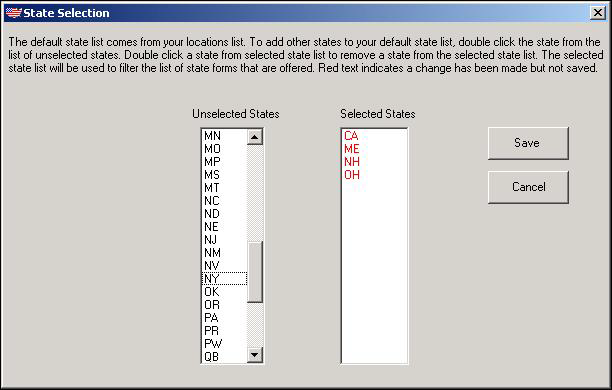State Selections
Users select the states whose reports and forms they wish to monitor in the State Selection screen.
The Updater utility does not know which state reports and forms to include in updates until the user specifies the appropriate state(s) in the State Selection screen, typically the first time the Updater is run. By default, the updater adds states from the Clinic Locations records in SYSTOC, but others may be added if needed. You may also remove states from the Selected States list if you do not wish to monitor their associated reports and forms. You must click the Save button on the State Selection screen for any state reports and forms to be included in this and any future updates. Requiring the user to review the default list and actively save selections ensures that the appropriate states will be monitored.
Once you make and save your initial state list, the Updater does not automatically update your list when you add a new office location for a different state. If you wish to monitor reports and forms for a new state, you must manually add it to the list and save it. When a new state is added to the Selected States list and then saved, the Updater revises the user's state list and checks for additional new/updated files for the added state(s). Filters are set to display only state reports and forms when the user is returned to the list view, making it easy to identify new state information.