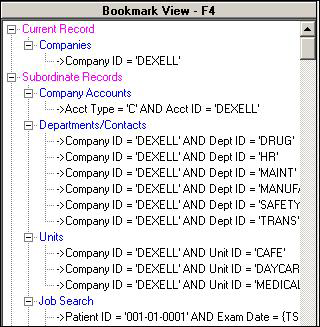Record Tracker
Record Tracker, available from the Special Menu, is a versatile tool that searches for occurrences of a specified ID and creates bookmarks to indicate every location where the ID is used.
For example, to track transactions linked to Dexell company, start from the and select Dexell's record. Choose Record Tracker from the Special menu; this will cause the Bookmark view to appear. If you have any pre-existing bookmarks, a system message will ask if you want to remove those bookmarks, or finish working with them. Select Cancel to retain the bookmarks or OK to allow Record Tracker to proceed and overwrite them. Normally the bookmarks will be old and you will want to overwrite them.
The record you are tracking may have a large number of occurrences. In the event this number reaches 1000, you will receive a system message asking if you want Record Tracker to continue. The system will also advise you if it encounters an ID in an area of the system that cannot be bookmarked or that cannot be accessed via a menu choice. In that case, the message will tell you the name of the problem table. If you cannot determine what the table name means (i.e., how to access it), try printing the report SYSTOC Data Dictionary from the menu choice. This report lists all the tables in SYSTOC.
Record Tracker bookmarks are organized into three major categories: Current Record, Subordinate Records, and Related Records. These category names appear in magenta in the Bookmark View area of the screen. Categories are divided into components that are listed in blue, so you can easily see what tables to work with. The names of the individual records appear in black beneath the associated component. Each record name functions as a link; double click on it to view the associated record. If the bookmark is taking you to a data screen that is already open, it won't replace the current record with the bookmarked record. It is useful to close all unneeded data screens before using Record Tracker so that the link from the bookmark can display the exact record.