Medications
Use the medications screen to store information about medications prescribed for specific patients and injuries. It can be accessed via the Medications menu option, or through Medical History.
Careful advance preparation of Task Prototypes will save data entry time because many of the fields on the medication form will auto-fill based on that file, available from .
If you need to enter medication data that are not clearly defined (for example, the patient describes taking a large pink pill, but doesn't know what it is), you can use the free-text portion of the Medical History screen to record the known information, instead of using this Medications screen.
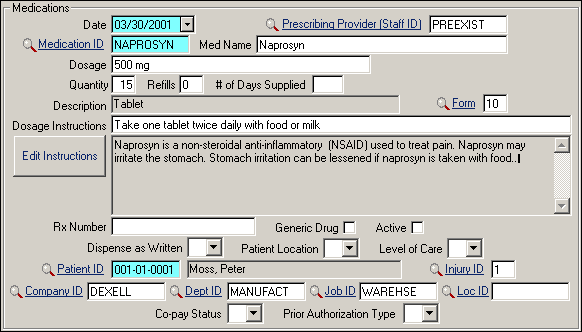
| Label | Description |
|---|---|
| Date | Enter the date this medication was prescribed. |
| Prescribing Prov.(Staff) | ID code for the prescribing physician. |
| Medication ID | ID code for this medication, links to database. |
| Med Name | Full name of medication, fills automatically based on Medication ID. |
| Dosage | Dosage the physician has prescribed. Accommodates spelling out numbers rather than using numerals (e.g., one hundred vs. 100). Maximum 35 characters. |
| Quantity | Number of pills in the prescription. |
| Refills | Number of refills in the prescription. |
| # of Days Supplied | The number of days indicated in the prescription. |
| Description | Describes the composition of medication, such as tablet, capsule, liquid, etc. Fills automatically based on Form. |
| Form | Press F5 (or use the Lookup) to select the appropriate code from the list of Form codes. |
| Dosage Instructions | Instructions for medication dosage, links to the database, and auto-fills. |
| Edit Instructions | Additional instructions regarding medication, links to database, and auto-fills (if information is available). When the physician creates an Order for this medication, s/he will have access to this field to change the instructions, if desired. |
| Rx Number | The prescription number assigned when the medication is dispensed. |
| Generic Drug | Is a generic substitute acceptable? Check if yes; otherwise, leave blank. |
| Active | Is this prescription still valid? Check if yes; otherwise, leave blank. |
| Dispense as Written | Select the arrow next to the field
to display a list of codes, standard on prescription forms. Select any
applicable code from the following list or leave blank.
|
| Patient Location | Pick the appropriate Location code from the list, using the box at the top of the screen to see an explanation of each choice. |
| Level of Care | Pick the appropriate numeric code from the list, using the box at the top of the screen to see an explanation of each choice. |
| Patient ID | The patient's unique identifier. |
| Injury ID | Enter an Injury ID to link the prescription to a particular injury. |
| Company, Dept, Job ID | Fill automatically from the patient record, if available. |
| Location ID | Multi-site location code, if used. |
| Co-pay Status | Select the arrow next to the field to display a list of codes. Select any applicable code: 0 Copay Exempt, 1 Recipient did not Pay When Asked, 2 Recipient Paid When Asked, 3 Payment was not Requested. |
| Prior Authorization Type | Pick the appropriate authorization code, using the box at the top of the screen to see an explanation of each choice. |