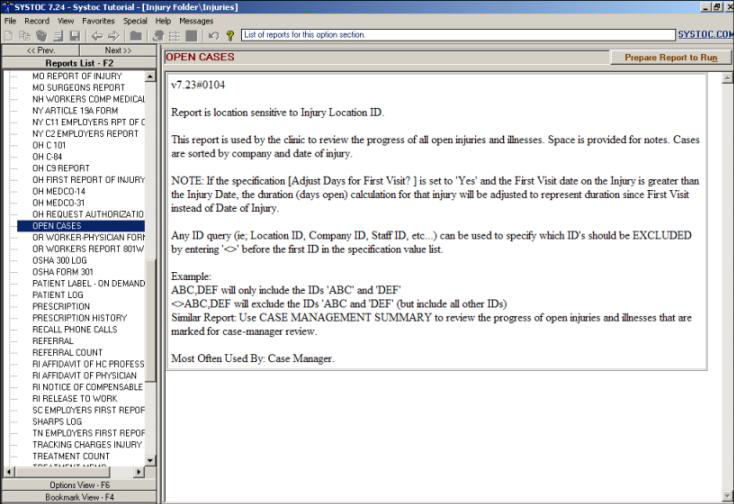Reports
Standard reports are available for all modules. Go to the Reports List screen to read descriptions and preview report samples (if available), for help in deciding which report to use.
A Sample Reports book that contains descriptions and samples of standard reports is available on the Customer Resource Center at https://ul.custhelp.com to assist in the selection process.
- Press F2.
- Select from the top menu.
- Click the Reports List - F2 button on the Options View menu.
A screen similar to the image below displays. A list of reports available for that particular section of SYSTOC displays on the left. Reports are listed in alphabetic order, with the exception of any marked as favorites; those will be grouped at the top of the list. A calendar icon next to the report title indicates whether you have run that particular report within the last 30 days. When you hover your cursor over a report title, a tool tip displays the date it was last run and total number of times run.
Select a report title to display the Description in Full View screen (or, if you have selected a report marked as a favorite, the Prepare Report to Run screen).
Click the button on the right of the SYSTOC screen or press Alt+N to reach the Prepare Report to Run screen. The Prepare Report to Run screen contains, in the upper pane, the same information as in Description in Full View. The lower pane contains the fields you use to specify the contents of the report.