Memo Editor
Some SYSTOC screens have an attached memo, which is indicated by an active memo icon (the fourth from the left on the Button Bar). Access the memo editor by clicking on the icon or using the F3 key.
Add or edit data in the text area of the memo editor. You can automatically insert the date, time, and your user ID in any memo by pressing Ctrl+F10, which is a good way of indicating when text was added.
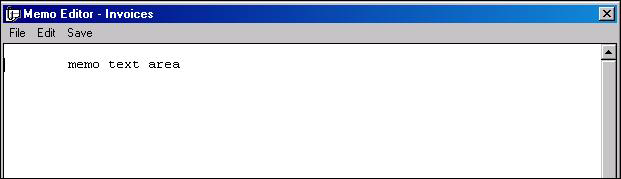
The memo editor has File, Edit, and Save menus that contain the following options:
| Label | Description |
|---|---|
|
File menu options:
|
The
Open
command opens a text or word processing file in a memo. If using word
processing software, you must save your file in Text format (ASCII) before
importing into the Memo Editor (in Microsoft Word, choose text only). Refer to
your word processing software manual for assistance in saving files in text
format. Use this option to import templates or previously stored letters that
can be incorporated into the memo and the reports that print the memo. Another
way to bring in data is to cut and paste the text; see the Edit menu options in
this table for additional information on cutting and pasting.
The Print option (or the Ctrl+P key combination) prints the contents of the memo. The memo goes directly to your default printer, you do not have the option to change printers here. You will not be able to exit from the memo until the file actually reaches the printer. Use Exit to close the Memo Editor window. Make sure to save your work before you exit; see the Save menu options in this table for additional information. |
|
Edit menu options:
|
The Edit menu contains the standard options for manipulating text. The Cut command (or Ctrl+X) cuts highlighted text to the Windows clipboard, Copy (Ctrl+C) copies highlighted text to the clipboard, Paste (Ctrl+V) inserts the contents of the clipboard onto the screen (starting at the current location of your cursor), and Delete (or the Del key) deletes highlighted text. When your cursor is in the Memo Editor window, clicking the right mouse button also displays these options. The Spell Check (Ctrl+W) command checks the spelling in the memo text. The spell checker will use any file with a .dct extension that is placed in the %appdata%\Occupational Health Research\SYSTOC\_Dictionaries subdirectory. Users can optionally buy an electronic medical dictionary and add it to the dictionary that is already there. The spell checker will then use both dictionaries to check spelling. Up to four additional dictionaries can be added. The Thesaurus (Ctrl+T) command activates the thesaurus that is provided with SYSTOC. |
|
Save menu options:
|
Select the Save command (Ctrl+A )to save the memo attached to the data screen you were on when you opened it. If you are entering a large amount of data, it may be useful to save frequently as you work. Select the Save and Exit (Ctrl+S) command when you are finished modifying the contents of the memo and want to leave the memo window.Use the Save to File command to save a memo as a file that is not linked with any record. Files saved in this manner can be opened into another file as a template, or saved as a text file for use in a word processing document. Press Alt+F as a shortcut. |