List View
The list view displays data from any section of SYSTOC in a grid format, where each line in the grid represents a portion of a single record, and each column represents a different field. If necessary, use the scroll bar at the bottom of the list or the right arrow to see all the columns in a record. This view also contains tools that can search for specific data and sort the list in different ways.
An arrow next to the record number serves as a marker as you navigate through the grid using the up and down arrow keys. Press Enter or double-click to display the record indicated by the marker in the Data Screen. When a line in the List view is highlighted in yellow, this indicates that the associated record is currently displayed in the Data Screen. The F12 key will move the cursor from the Search area, to the List, to the Data Screen, and back again.
Data Screens may have attached memos. SYSTOC indicates the presence of a saved memo by displaying a small blue circled M icon, sometimes with the beginning string of characters from the memo. In the case of the F3 memo, the blue icon is displayed with the date of the last memo update.
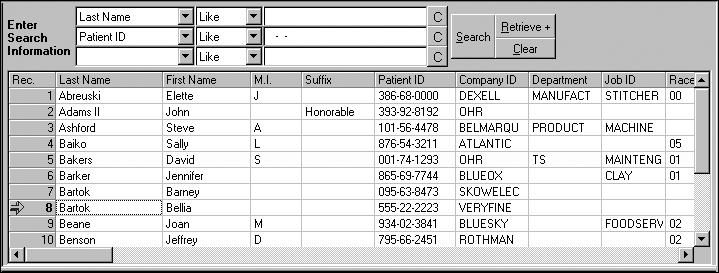
You can specify the number of records that are displayed in the list using the menu choice. Whenever a search generates more data than are currently displayed, the Retrieve button will be active. Pressing it or Alt+R will display additional records; you can repeat this action until all the records are displayed and the Retrieve button is grayed out.
To prepare for a new search, use the Clear button or Alt+C to erase all the data entered in the third column of the Search Information area. Individual fields can be erased by clicking on the button labeled with a C, located to the right of each field.
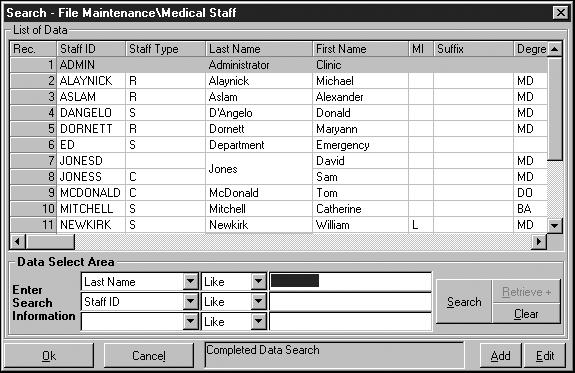
If you access the List view from the Lookup function (F5), it will contain Add and Edit buttons at the bottom right of the window. Use these to add or edit data in a linked database and then return to the original data screen by pressing Ctrl+B.