Merging IDs
What makes merging more of a challenge is the fact that when you combine existing records, you may need to deal with duplicate records, as when you are combining two companies, each of which have company-specific procedures for the same type of appointment. Which of those do you keep, and which do you delete? SYSTOC has no way to make those types of decisions for you; the best it can do is let the you know that those types of decisions need to be made prior to merging.
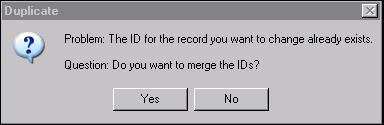
If you answer YES, SYSTOC will merge IDs automatically when it can. However, the system will not merge Company IDs on Invoices, Audiology records, Drug Test Results and Company Procedures; a user is required to make appropriate decisions about how this information should be handled. When such records exist, you will need to move those you want to keep and delete the others before you will be able to merge IDs. In those situations, you will see a system message to that effect instead of the message shown here. Recommended techniques for merging in these sections are discussed individually in the Merging IDs section of the Help system.
Keep in mind that when you merge two company IDs you will always end up with the demographic information from the “Old” ID. For example, if merging DEXELL into FASTTRAC, the resulting Company screen will have all the information that was on the DEXELL screen except that the ID will now be FASTTRAC. The demographic information that formerly existed for FASTTRAC will be lost. Because you will overwrite data, and there is no way to undo changes except to restore from backup, it is important that you proceed cautiously.
One useful technique is to change everything to the “old” ID before changing to the “new” one. One way to determine if this is a good approach is to run the Record Tracker before starting the merge. This will give you a idea of how complex the change is and determine how many records are involved. It is also a good idea to make printouts of critical information (for example, a company profile of two companies before merging) before you start. And we strongly recommend that you experiment with Change ID in the training data before you use it on live data.
The patient merge is essentially the same as the company merge with one major exception: you may also be working with injury records. If you have injury records under both Patient IDs, you will first need to use Change ID to consolidate the injuries under the “old” Patient ID. Each injury will need to be changed individually and be given a new injury number so that when you are finished, all the injuries are numbered consecutively. (When changing IDs from the Injury screen, both the Patient ID and Injury ID can be changed at the same time.) After all the injuries have been changed to the one (old) Patient ID, you can proceed with the Patient ID Change.