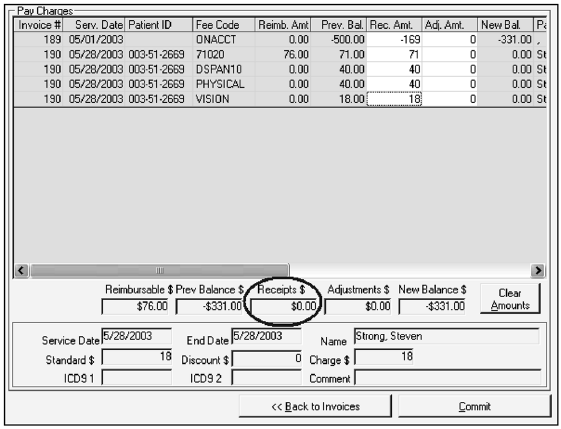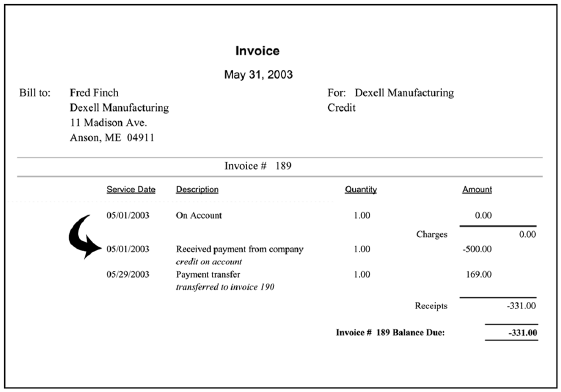Handling Pre-Payments
One way to handle pre-payments in SYSTOC is to create a pseudo-invoice to hold the pre-paid balance, and transfer money from that invoice to actual service invoices as the need arises.
Setup
For setup, create a fee code such as ONACCT or RETAINER. This is a Charge type of fee, with an amount of zero (0). For audit purposes, it is also a good idea to have a unique fee code of the Receipt type, called, perhaps, TRANSFER. This is used when you move money from the pre-paid balance to apply it to an actual invoice.
For each company that pre-pays, create an invoice using the ONACCT or RETAINER fee code for the charge line, leaving the amount at zero. Make it obvious this is a special-purpose invoice by typing “Pre-Pay invoice” or “Credit” or something similar in the Note field.
Applying the Pre-Payment
Using your normal receipt code for company payments, apply the amount you received as pre-payment to the applicable special ONACCT invoice’s line item the same way you would apply any overpayment (you will need to retype the amount to be applied in the Rec. Amt. column). The invoice will then show a credit of X dollars, whatever the check or payment was. If you have multiple credits from one company, they can be applied to the same line-item.
In some hospital-affiliated situations, you may not know the source of certain payments. If that happens, create a pseudo-company called UNAPPLIED and create an invoice and apply to the payment as previously explained.
Posting Charges
As patients receive services and charges are generated, create new invoices as appropriate. Do not use the special invoice for routine charges! If you bill companies monthly, at the end of the month, before Processing, you will transfer payment from the ONACCT invoice to the actual invoice. Moving payment from one invoice to another is done through the Receipts/Adjustments screen. Use the TRANSFER Receipt code that you set up previously. Select both the ONACCT invoice and the invoice to be paid. To take the payment off the ONACCT invoice, enter the dollar amount required in the Receipt column as a negative amount. Apply that same amount to the charges on the monthly invoice as you normally would.