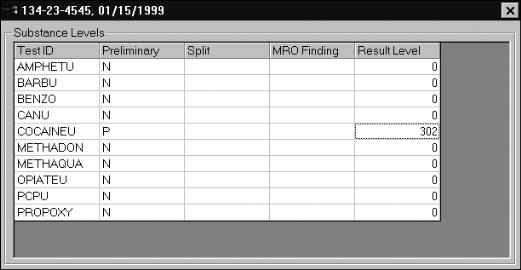Positive Results
After entering the Rec’d date and saving, select Results to enter positive results (use the Preliminary field for adulterated/substituted results, as these choices are not available from Results).
On the grid that appears, locate the Test ID for the result you wish to enter, and click in the cell adjacent to that ID (in the Preliminary column). Then press Enter or click with the mouse and select the appropriate result from the drop-down list. Possible choices are:
| N | The test result was negative. |
| P | The test result was positive. |
| C | The test result was canceled (preliminary result was positive but the split specimen tested negative). |
| X | The test result was invalid due to fatal procedural flaws, such as no specimen number on the sample, insufficient quantity of sample, required test not performed, certifying signature missing, etc. |
Depending on clinic practices, it may be useful to create an order to alert the MRO that a result needs to be reviewed. If desired, you can enter the actual numeric result in the Result Level column. Later you will come back to this screen to enter the MRO Finding and the Split result, if appropriate.