Schedule Tab Overview
The Schedule tab resembles the Schedule Grid that is used by front desk personnel. Appointments are blocked out on a 24-hour grid, with block size determined by the amount of time allotted. When appointment times overlap, multiple blocks may be stacked in the same time slot. Blocks contain the patient name and a short code that indicates the nature of the appointment or, in the case of non-clinical appointments, explanatory text.
|
The Staff ID and Date fields at the top of this tab control whose schedule is displayed, and for which day. The date field automatically defaults to today's date. If you have designated a default Scheduling User ID (see User Information) it will autofill into the Staff ID field, automatically displaying that person's schedule for the current day. If a default has not been specified, use the lookup to select the Staff ID; the current day's schedule for that person will display automatically. To view a different schedule, enter a new Staff ID, Date, or both. If you type data directly into those fields rather than using the lookup, you must click on the Search button or press Enter to display the associated schedule. After a new schedule is displayed, it may be necessary to use the mouse to move the vertical scroll bar on the right side of the tab to adjust which time slots are displayed in order to bring appointments into view. Data can be entered or modified in the Arrived, In, Out, Room, and Pt. Status fields located at the bottom of this tab. Generally, front desk personnel will make the appropriate entries in the time fields on the Appointment Register screen while providers will be responsible for updating the Room and Pt. Status information on this tab as they interact with patients. Entries made on this tab are saved automatically and are reflected in all other views of those fields within SYSTOC. However, it may be necessary to refresh the on-screen data before those changes can be seen. Note: Changes made in the Room and Pt.
Status fields on the Schedule tab are not visible on the tab's schedule grid
until you move the focus out of those fields by clicking on a different area of
the screen.
|
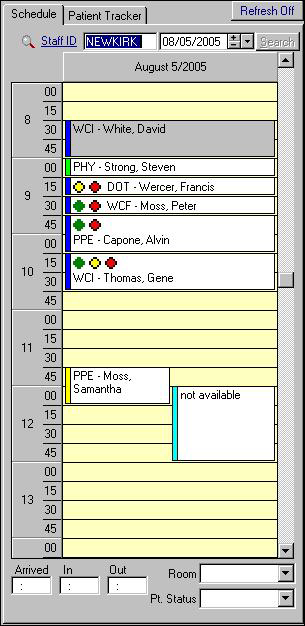
|