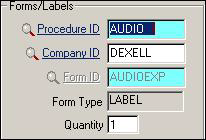Procedure Forms/Labels
The forms portion of this menu choice is rarely used.
- they offer a more attractive and easily-edited form appearance and
- you can easily change the form for a specific task by editing the task prototype, with the option to copy the change to all procedures that use that task.
For non-PDF forms, use the F3 Forms/Labels button to add F3 memo forms to the procedure and specify the number of labels or forms to be printed when the patient arrives. Use the F5 Lookup to display a list of available pre-printed or memo forms. In the Quantity field, indicate how many labels or forms are needed.
For example, the image below shows the setup for a label. When an appointment is created that uses this procedure, the Flow Sheet and Forms report lists all Form/Label records. Use any of several label reports to print a label to affix to the form that you pull from the shelf. For more information, see F3 Forms and Labels.
If you delete a task from a procedure, remember to look for any forms that might be needed for that task and delete them too.