Messages
SYSTOC incorporates text-based messaging to facilitate quick communication between two users on the same network.
Use messaging to quickly alert staff to matters they need to be aware of during their work day. Direct your messages to individual staff members; you cannot send messages to groups. SYSTOC messaging is not a substitute for a full-fledged e-mail program such as Microsoft Outlook.

Retrieving Messages
When you receive a message, a soft ding sounds and New Message appears in the top menu. The number in parentheses indicates the number of messages that have a state of Unread. Click Messages in the top menu or press Alt+M. In the Messages window, access an existing message by clicking it in the list that appears in the upper pane. The most recently received message appears at the top of this list.
Once you have accessed your message, mark it Unread, Read, or On Hold and click the Send/Save button to retain any change you made to the status. In the upper pane note that in the State column, 0 is an Unread message, 1 is Read, and 2 is On Hold, thus providing a method of flagging/prioritizing your messages. Unread messages (a State of 0) sort to the top of your list. Click the Delete button if you do not need to keep the message. SYSTOC retains your messages until you delete them.
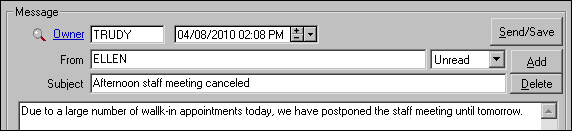
Sending Messages
Click Messages in the top menu or press Alt+M. Once in the message window, click Add. Enter the recipient's user ID in the Owner field, or click the lookup to search for the ID. SYSTOC defaults the current User ID in the From field; modify this (if necessary), complete the Subject line, and enter text in the lower pane. You can only send to individual SYSTOC users; messaging to groups is not available. Click Send/Save to send your completed message. If you select "No" in response to "Save a draft without sending," SYSTOC changes the ownership of the message back to the sender and effectively sends the message to you. The message displays in your list of messages until it is later sent or deleted.