Merge IDs
Exercise extreme caution in merging IDs. The results may not be what you expect. If you have never done a merge before, experiment in the Tutorial data before using your live data. There is no way to undo the change except to restore from backup.
A best practice is to print critical information before you start (Company Profile of each company, for example, if merging two companies). Keep in mind that when you merge two IDs you will have the demographic information from the "Old" ID. There is no way to undo changes except to restore from backup; it is important that you proceed cautiously.
To prevent accidentally merging IDs for duplicate records, the No button is highlighted by default when duplicate records are found. If you wish to continue with the merge, you must click Yes (Alt+Y).
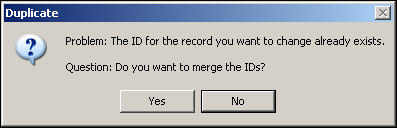
It is a good idea to run the Record Tracker (see Record Tracker) before starting the merge to get an idea of how complex the change is and determine how many records are involved. You can use the items that appear in Record Tracker as links by double-clicking on them one at a time. Not all records can safely be modified; in some situations, a knowledgeable user must determine the appropriate action. Record Tracker bookmarks enable users to view occurrences of the ID you wish to change to assist in making that determination. Remember that you will not need to change the Current Record or Subordinate Records; only the Related Records will need to be reviewed and possibly modified.
Some occurrences of the specified ID can be located but not changed. For example, if an invoice has already been posted, there is no way to undo the posting. However, you can devise alternative ways of dealing with these invoices, such as adding a Z to the beginning of the ID or employing some other naming convention that signifies that these records are no longer in use.
SYSTOC will merge IDs automatically when it can. The modules it cannot merge automatically are discussed individually in the following sections. A knowledgeable individual must determine what changes, if any, are appropriate in these areas and make them manually on an individual basis or by using the Change ID function. Once potential conflicts are eliminated, then the IDs can be merged. Depending on the number and type of changes you are making, this process can be extremely time-consuming.
Company ID Merge Issues
- IDs cannot be changed on processed invoices. If processed invoices exist for the entity you want to change, use the Move Invoice(s) option to move the invoices to the new account. Use the Move Invoice(s) function as described in Move Invoice(s).
- Audiology: Combining these records may require recalculating the threshold shift using a new baseline.
- Drug Test Programs: Edit the Company ID field and then save. SYSTOC will indicate if the Program ID must also be modified.
- Drug Panels: When modifying Drug Test Programs, SYSTOC will advise you if Drug Panels are attached. Decide which panels are appropriate to keep and delete others.
- Procedures: Only one company can have company-specific procedures going into the merge. Decide which procedures are appropriate to keep and delete the others. If there are still procedures you want attached to the company you are trying to clean up, print them before deleting and manually re-add them after the merge. When deleting procedures, you may sever links to tasks, which therefore will not print on the FLOW SHEET for any appointments that used that procedure. Forms also may no longer be attached.
Employee ID Merge Issues
When merging Employee IDs, SYSTOC will not automatically merge IDs on Audiology, Injury, Medications, and Drug Test Result records; you will have to adjust them manually. On some records you will be able to edit data fields. On other records it will be necessary to make a copy of the original record, modify the data in the copy, save the copy, and then delete the original record.
- Audiology: Combining these records may require recalculating the threshold shift using a new baseline.
- Injury: Check for duplicate injuries first, changing injury numbers as necessary. Then change the account/insurance information, so when you change the payer, the new information will copy in and look the same as the old. (If the company changed insurers along the way, the current insurance may not be correct for an old injury).
- Medications: Check for and remove duplicates.
- Drug panels: Check for and remove duplicates.
Merge Example
If you have made a mistake and created two separate companies that are really the same entity (one with ID DEXEL and one with ID DEXELL, for example), and have most of your records under DEXELL, consider correcting your error by doing a Change ID on DEXELL to alter it to the wrong ID (DEXEL). This retains the Company data for DEXELL, as only the ID is changed at the top, and all the records for both companies will now be under one ID, DEXEL. If there were any duplicate records, the one that belonged to the original DEXELL will be retained. Now do Change ID again, to correct everything back from DEXEL to DEXELL. This time there will be no merging, it is a simple correction. To retain your primary data, change the ID to the WRONG one first, then change it back to the RIGHT one after the records are merged.
If this approach is not feasible because there are too many records under the right ID, you can check for duplicate Department IDs, Procedure IDs, etc. under the two companies and remove all the ones you don't want from the wrong ID manually before doing the merge. This way it is impossible for bad information to overwrite good information in the linked files. Print the Company Profile reports, then go ahead and do the Change ID by displaying the wrong company and changing its ID to the right company. When done, you must manually fix the primary Company record, but dependent records such as departments and profiles should be okay.
You may also want to consider whether it is appropriate to move invoices from the old account to the new account. If you decide to do this, please refer to the instructions in the Billing chapter, Move Invoice(s).