Audiology Screen
Audiogram test data can be entered into the Audiology screen either via manual data-entry or via PDF forms. You can view audiology results either in List view or Data-entry/Form view.
The List view at the top of the screen groups important audiogram test data in the left-most columns to allow the audiologist to view previous test results in a single glance. Depending on the size and resolution of your monitor, you may need to scroll to the right to view additional data fields.
The data-entry portion of the screen displays the audiogram test data, the intermediate values that are used to calculate overall results (Avg, Base, and Age C), and the results themselves. SYSTOC will display the average of an exam in red if it is greater than 25 dB and display the result (shift) in red if it is greater than 10 dB. The red text is used to highlight test results that meet the federal guidelines for an STS or OSHA-reportable hearing loss. If SYSTOC cannot calculate an average or result in any of these fields, it will display a value of -99 to indicate that the information is not available. SYSTOC will also assign a result of -99 if a value less than -50 or greater than 900 is entered in a frequency field. Under such conditions, it is the responsibility of the audiologist to decide if an STS or OSHA-reportable shift has occurred.
The Analysis portion of the screen displays important information regarding the interpretation of the audiogram, including whether an STS baseline or OSHA-reportable shift has occurred. An OSHA interpretation letter states that baseline moves, whether up or down, should be made on an individual ear basis as appropriate. In support of this interpretation, the Audiology module provides analysis and suggests baseline moves for each ear separately. The ultimate decision as to whether a baseline move for either ear is appropriate remains the responsibility of the professional in charge of the hearing program, not the software.
PDF forms offer an alternative method of entering audiometric test data into SYSTOC. When the form is saved and data are copied back to SYSTOC, all calculations and analyses that typically occur on executing a Save in the data-entry screen are carried out, even though the results cannot be viewed in the form. SYSTOC does, however, alert the user to STS baseline shifts, if that is the company preference, just as it would from the Audiology data-entry screen.
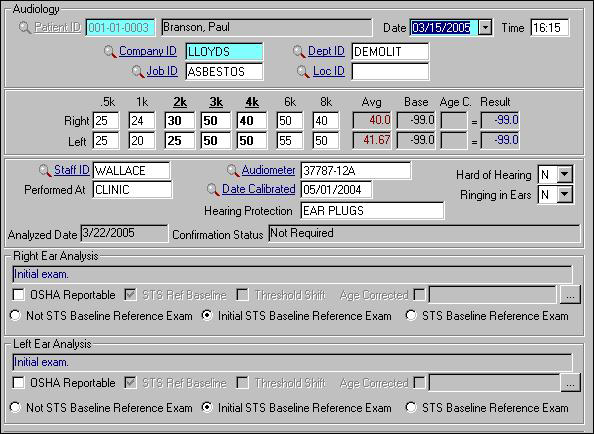
| Label | Description |
|---|---|
| Patient ID | Patient's identification number. |
| Date | Date of the test. |
| Time | Time of the test in 24-hour format. |
| Company ID | Company ID at time of test. |
| Dept ID | Department ID at time of test. |
| Job ID | Job ID at time of test. |
| Loc ID | Multi-site location code, if used. |
| Right/Left |
Hearing test data. Entries are required in the 2k, 3k, and 4k fields because these fields are used to determine whether a threshold shift has occurred. Use -99 in the .5k, 1k, 6k, or 8k fields if measurements are not performed at these frequencies. An entry of -99 is not permitted in the 2k, 3k, and 4k fields. Use 999 for any frequency to indicate there was no response. A value greater than 100 dB requires confirmation. Note: The High Score Warning Level may be
modified in the
Audio Defaults portion of
.
If a difference in the measured value for one ear compared to the other is greater than or equal to 60 dB at any frequency, SYSTOC classifies the condition a "shadow effect" and displays the frequency field label in an indented box to notify the audiologist that the measured response needs review and interpretation. The audiologist may make an entry of 999 in the appropriate field(s) to prevent SYSTOC from making calculations for the affected ear. However, the audiologist may need to manually analyze the audiogram test data to indicate an STS or OSHA-recordable result. |
| Avg | Average of the 2k, 3k, and 4k values for this exam. Highlighted in red if >25dB. |
| Base | Average of the 2k, 3k, and 4k values for the baseline test. A value of -99 indicates no baseline exam available. |
| Age C | Difference between the average ( 2k, 3k, and 4k ) age correction allowed for the current test and the average age correction allowed for the baseline test. A table of values used to compute the Age C can be displayed by clicking the button to the right of the Age Corrected field in the Analysis portion of the screen. |
| Result | [Avg ] minus [Base ] minus [Age C if applicable]. A value of -99 indicates no calculation was possible ( Avg or Base = -99) and the audiologist must decide if there is an STS or OSHA-recordable shift. Any result over 10dB represents an STS and will be in red. |
| Staff ID | ID of person giving the test. |
| Audiometer | ID # of audiometer used in this test. Links to . |
| Hard of Hearing | Answer to question, "Have you ever noticed or been told that you are hard of hearing?" |
| Performed At | Location where hearing test is taking place; not an ID code. Entries could be clinic , company , or even the name of a specific room where the testing took place. |
| Date Calibrated | This field is automatically filled
with the most current calibration date for the audiometer selected. A lookup
linking to
, is
also available.
Note: if the search function of the
lookup is used to access data for alternate audiometers, modifications to data
in this field may result in modifications to the entry in the Audiometer field
as well.
|
| Ringing in Ears | Answer to question, "Do you have ringing or buzzing in your ears?" You may state Y, N, or leave it blank, to indicate that you did not ask the question or the patient refused to answer. The two questions concerning hard of hearing and ringing in ears may assist you in determining when to follow a Threshold Shift with an appointment to an audiologist. |
| Hearing Protection | Type of device, if any, normally used at work to reduce noise level. Specify None if no protective device is worn. |
| Analyzed Date | Displays the date that the audiogram test data was analyzed, by either saving the initial test data or subsequently reanalyzing the data. |
| Confirmation Status | Displays a message regarding the need for an additional audiogram to check the results of the current test. See Status Messages for a list of possible messages. |