Exporting Reports
To export a report to another program or format, select the report and press Prepare Report To Run. Although you can export a report prior to viewing it, we recommend setting the Destination field to Display first to see if it gives you the expected values.
Select Export from the drop-down list in the Destination field and press Run Report.

Select the type of file you wish to create from the list of Format selections in the Export dialog box. Select the Destination from the drop-down list. Depending on the choices you make in these two fields, you may see additional boxes for selecting Character-Separated Values and Number and Date Formats.
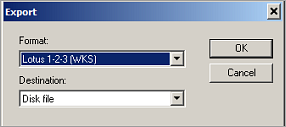
Click Save on the Choose export file window to complete the export process. To expedite attaching exported report files to orders, save all exported reports in a subdirectory accessible to all workstations.