Change ID
This option changes ID codes that cannot be edited on the data screen. It is only active on data screens that contain a primary ID (a top-level ID, not a lookup to another data screen).
You must have the appropriate permission to conduct this operation; see Permission. IDs should only be changed when no other people are accessing the records.
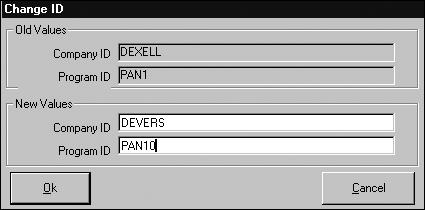
If the new values do not already exist in the system, the changes will be made as soon as you click Ok. A duplicate record message displays if the new ID already exists.
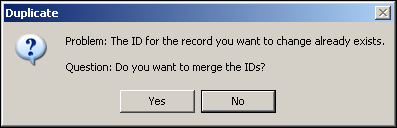
See Merging IDs for more information about this procedure before deciding whether to continue. If there are conflicts that cannot be resolved, Record Tracker bookmarks are created for related records to show the occurrences of the ID that are involved. You can use the bookmarks to view the records and correct your data. See the instructions provided in Record Tracker for more information about these bookmarks.
It is important to think through the changes prior to using Change ID. The process may be time consuming and not worth the effort involved. Using the Record Tracker function prior to changing IDs will give you an idea of the scope of work involved in your proposed changes and may help you decide whether the effort is worthwhile.
IDs cannot be changed on processed invoices. If processed invoices exist for the entity you want to change, use the Move Invoice(s) option to move the invoices to the new account. See Move Invoice(s).