Change ID
The process of changing IDs is somewhat involved. IDs link most SYSTOC data, which means that they frequently appear in multiple locations. Once an ID has been entered, it cannot be changed manually on the originating data-entry screen. Authorized users who need to change all the occurrences of a particular ID can use an option called Change ID, which is located under the Special menu in the top menu bar.
Change ID is a dual purpose option. It can be used to change an ID to one that does not currently exist in SYSTOC, which is useful if, for example, a client company were to take a new name. It can also be used to change an ID to one that is already in use, a process of combining records that we refer to as merging. You might use this capability to consolidate the records of two companies when one buys out the other. Although both processes begin the same way, merging is somewhat more complex because it generally requires more human intervention.
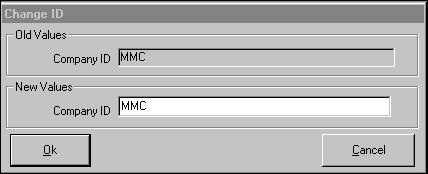
The values that appear in the Old Values portion of the window will be entered in the New Values section by default. Enter the ID(s) you want to change to in the New Value field(s) and click OK (or press Alt+O). All occurrences of the old value will be changed.